¶ Method 1: Switch Wi-Fi Channel with Yarbo Tool
¶ Step 1: Install Yarbo Tool
Download and install the latest version of the Yarbo Tool on your laptop.
¶ Step 2: Connect to Rover Hotspot
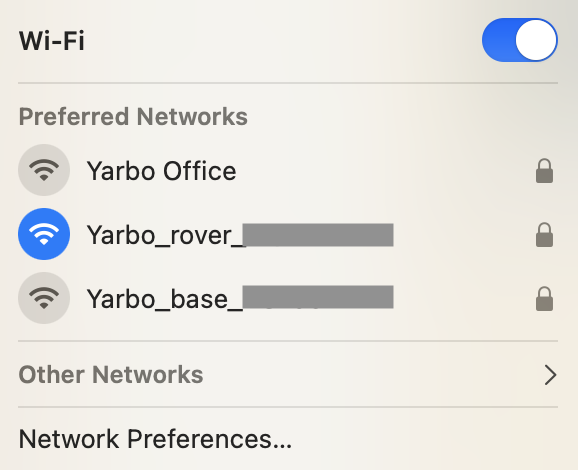
Connect your laptop Wi-Fi to the Rover’s hotspot (e.g., Yarbo_rover_XXXX).
Default password: 87654321.
¶ Step 3: Launch Tool & Verify
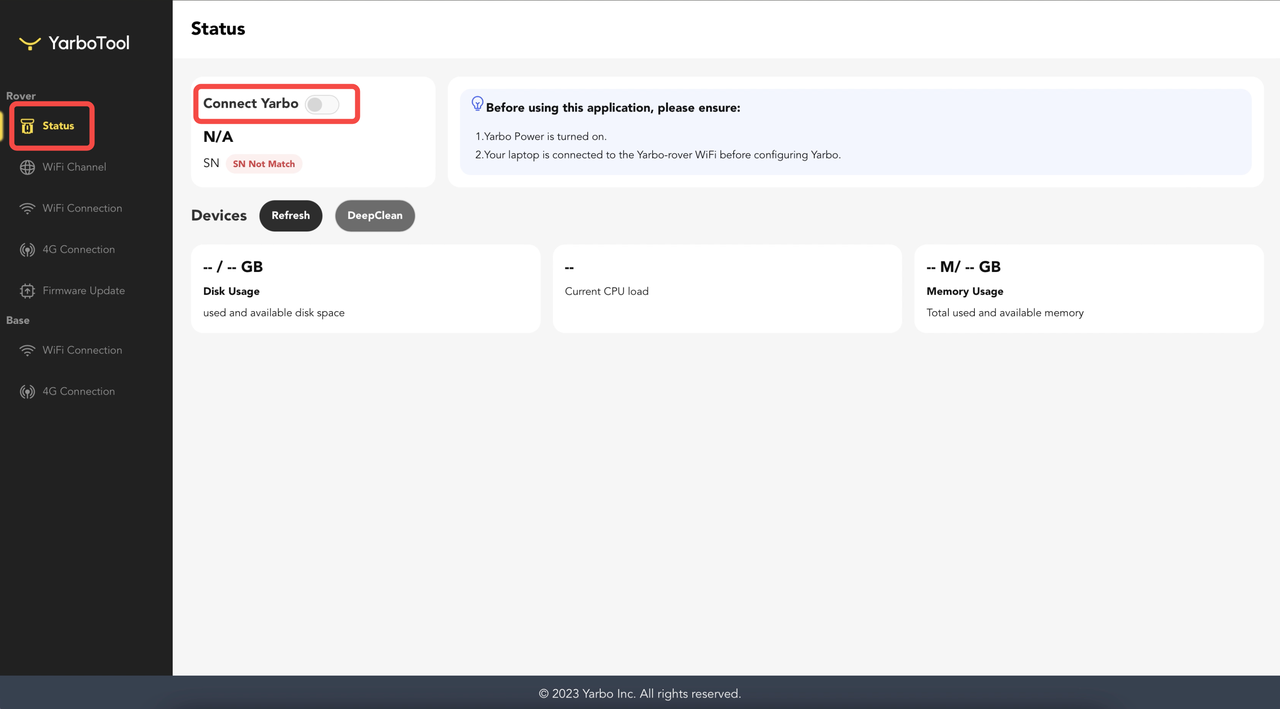
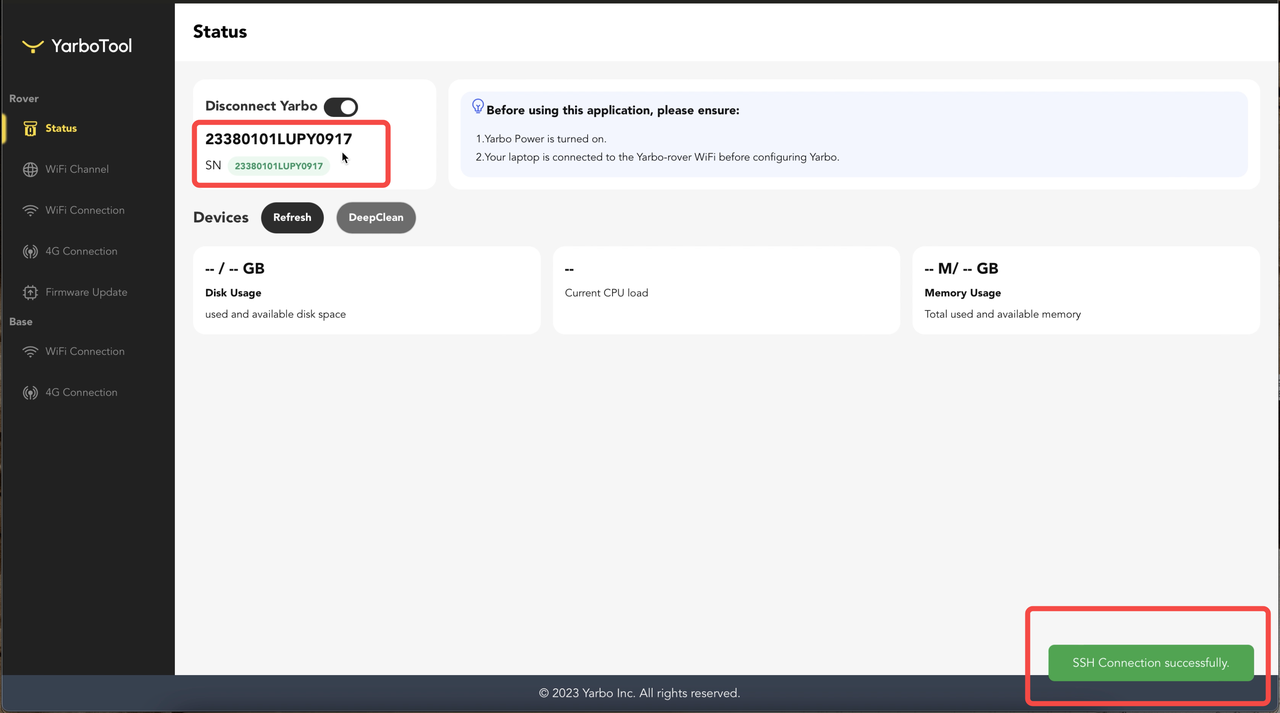
- Open Yarbo Tool.
- Enable “Connect Yarbo.”
- Verify the serial number shown matches your Rover.
¶ Step 4: Switch Channel

- From the left menu, select Wi-Fi Channel.
- Click Switch Channel and confirm the channel is between 1–11.
⚠️ Note: Loading time may be long or the interface may appear stuck. If so, check that Wi-Fi remains connected.
¶ Method 2: Switch Wi-Fi Channel within the App
¶ Step 1: Connect to Rover Hotspot
- On your mobile device, connect to the Rover hotspot (e.g.,
Yarbo_rover_XXXXXX). - Default password:
87654321.
¶ Step 2: Access App Diagnosis
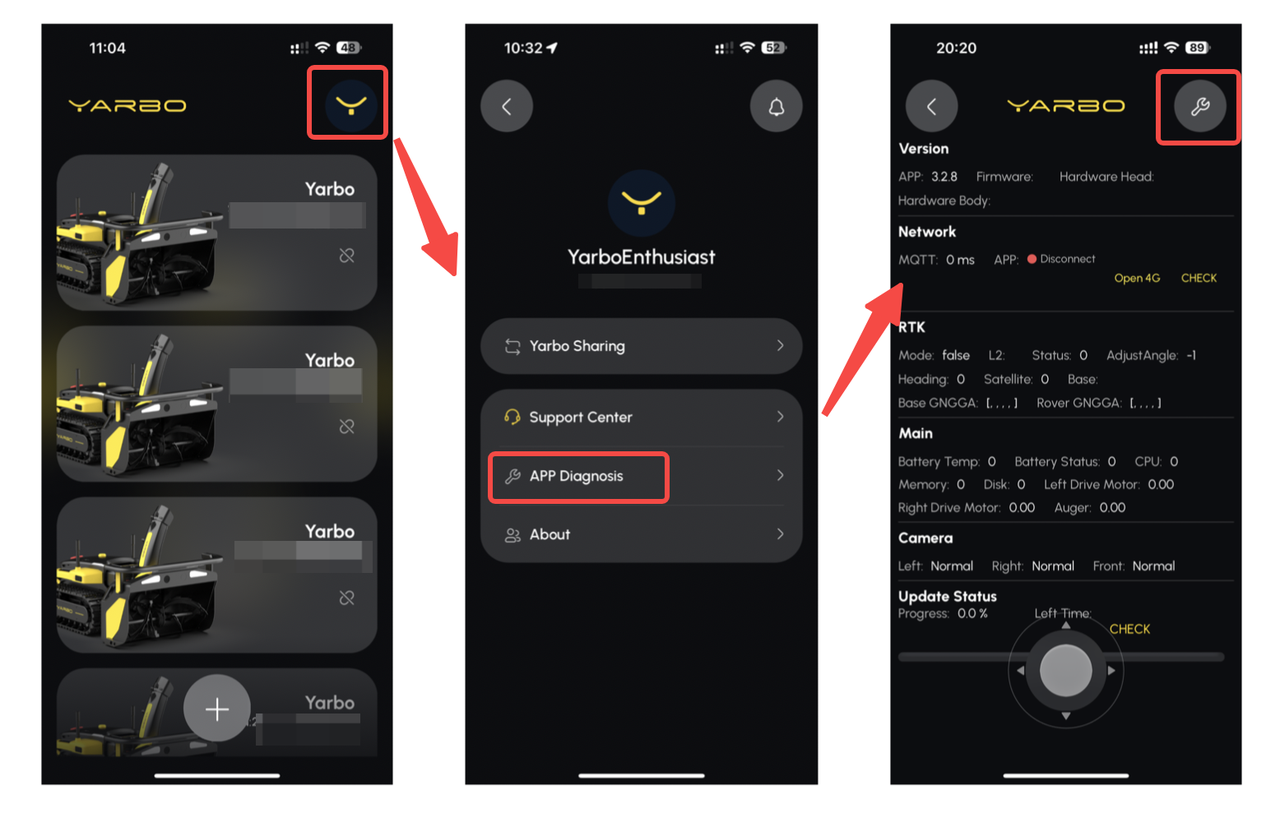
- Log in to your Yarbo account.
- From the Account homepage, select App Diagnosis.
- Click the settings icon to open Yarbo Fix.
¶ Step 3: Switch Channel
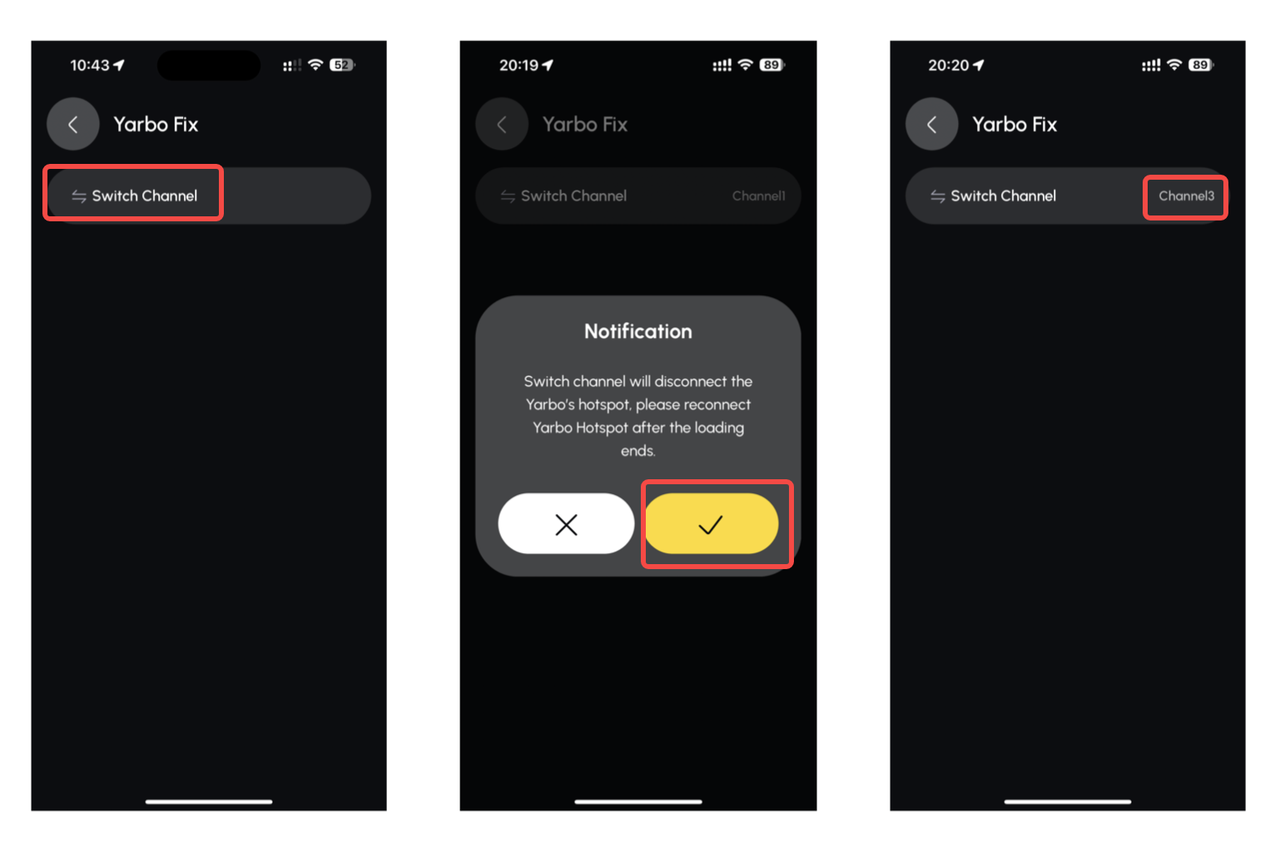
- Select Switch Channel.
- Confirm the action by clicking the ✅ checkmark icon.
- Wait for the page to load.
- A notification will confirm the channel was switched successfully.
✅ By keeping your Wi-Fi channel within the supported range (1–11), your mobile device can reliably detect and connect to the Yarbo Rover’s hotspot.