¶ When to Use the Yarbo Tool
¶ Connectivity Issues
- Rover hotspot not found in device Wi-Fi list.
(Rover → Network → Wi-Fi Connection) - App cannot connect to Rover via hotspot.
- Rover cannot be connected via app during a firmware update.
(Rover → Firmware Update) - RTK Base cannot connect to Wi-Fi.
(Base → Wi-Fi Connection)
¶ Troubleshooting Issues
- Rover is stuck displaying colorful lights and will not reboot.
(Rover → Status → Deep Clean / Restart in Docker) - Remote debugging required, but no internet available.
(Rover → Network → Wi-Fi & 4G Connection)
¶ Version Checking
- Check whether Rover is on the latest firmware version.
(Rover → Firmware Update)
¶ Advanced Actions
- Generate log files for technical support analysis.
- Restart within Docker to fix software instability.
¶ Using the Yarbo Tool on Rover
¶ Download & Connect
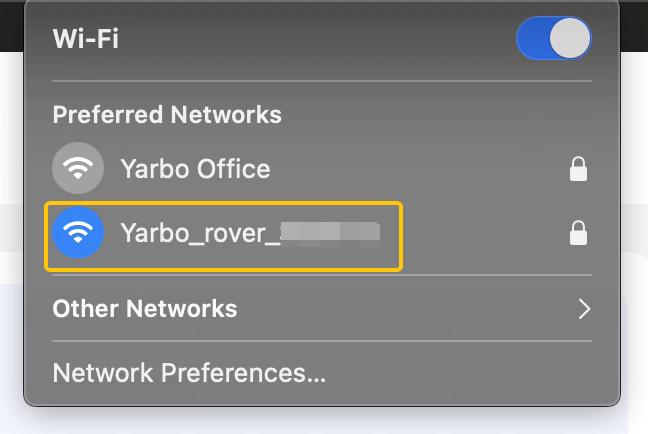
- Install the latest Yarbo Tool on your laptop.
- Connect to the Rover’s hotspot (e.g.,
Yarbo_rover_XXXX). - Default password:
87654321.
¶ Verify Device
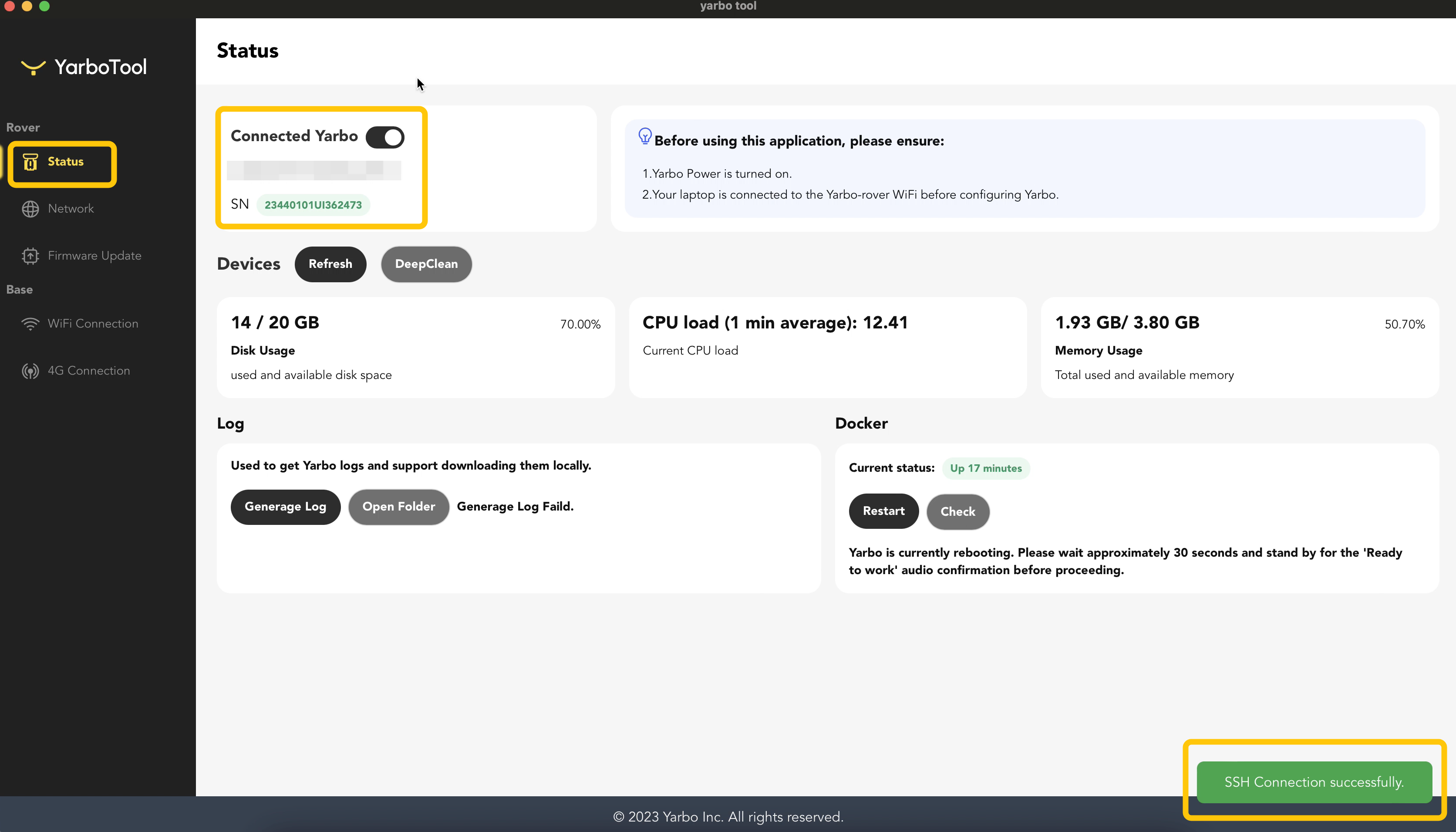
- Open Yarbo Tool → “Connected Yarbo”.
- Confirm the serial number matches your Rover unit.
¶ Check Resource Status
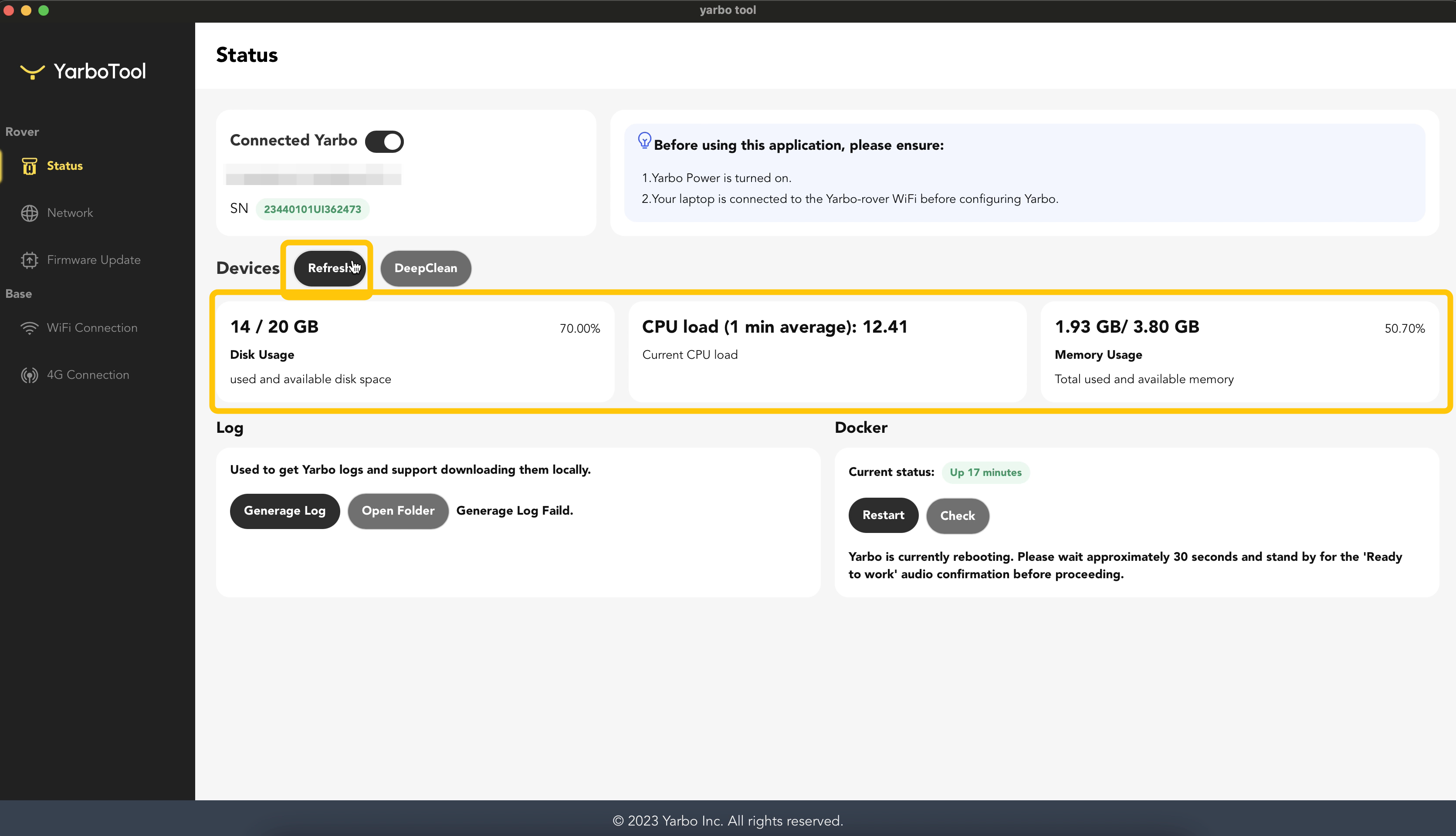
- Click Refresh to review system resource usage.
- Deep Clean
- Select Deep Clean → Confirm OK.
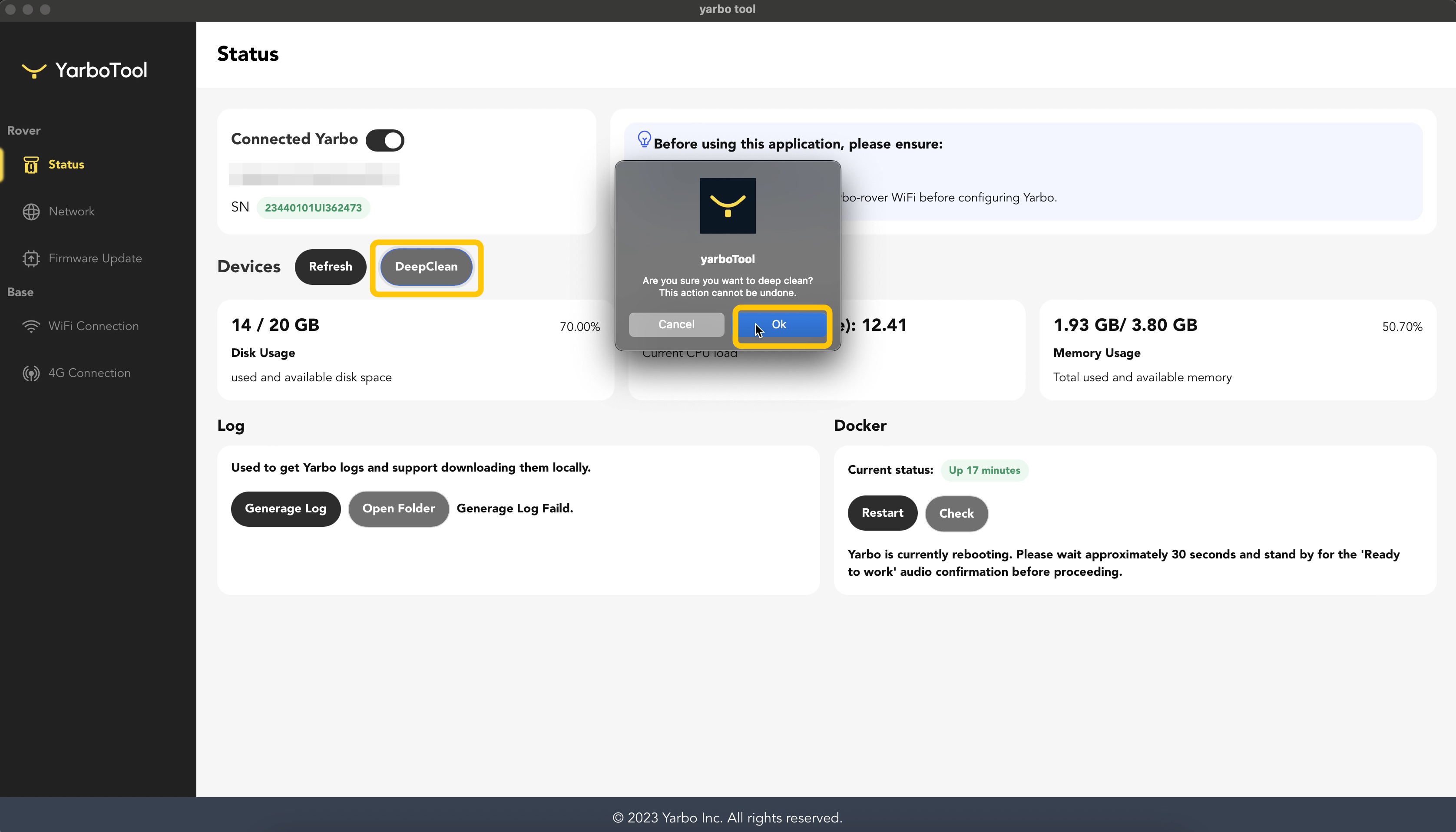
- Clears cached data to free storage and improve performance.
¶ Generate Log
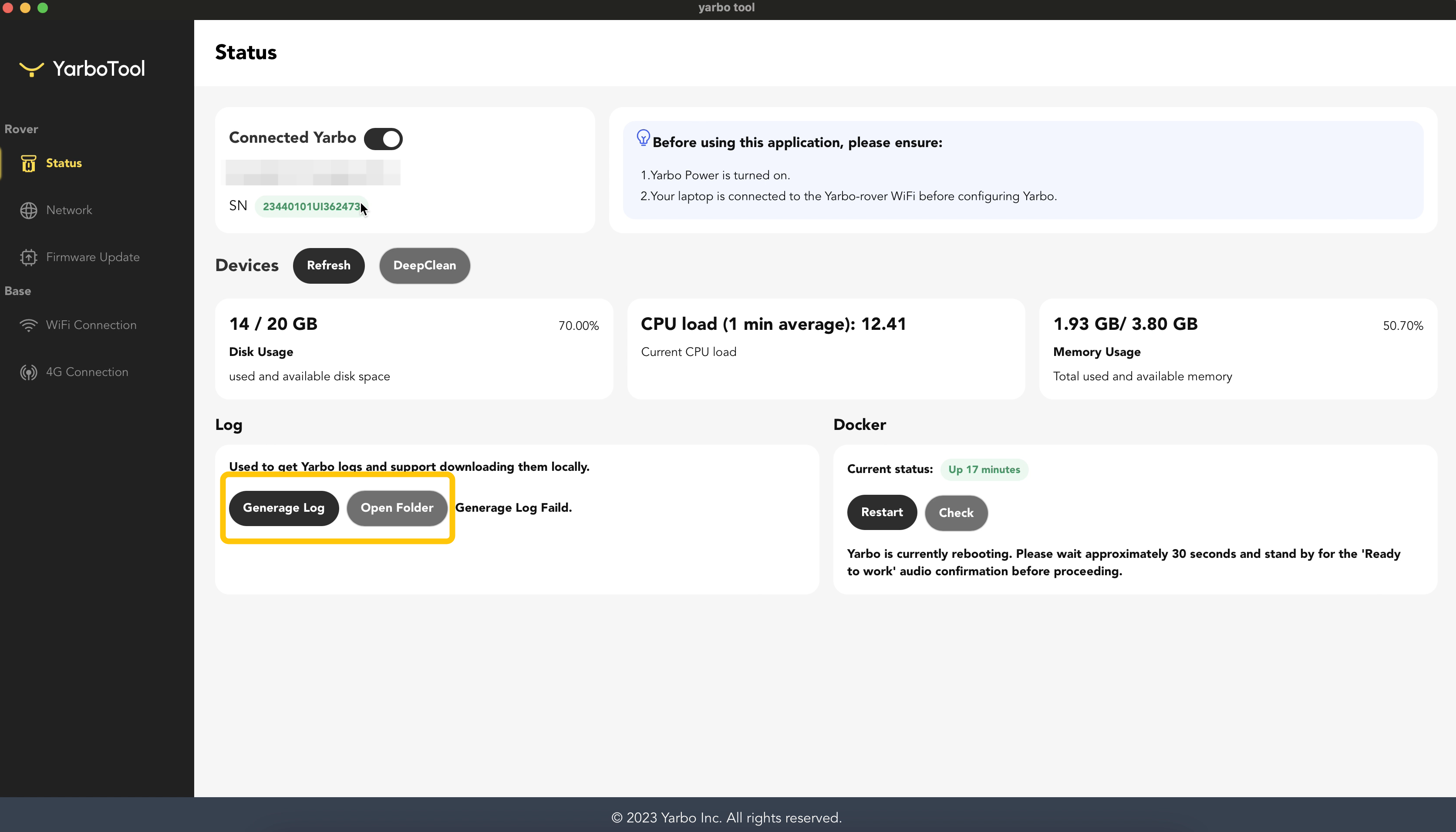
- Select Generate Log.
- Exports diagnostic data for technical support.
¶ Restart Software
- Click Restart to reboot Rover software.
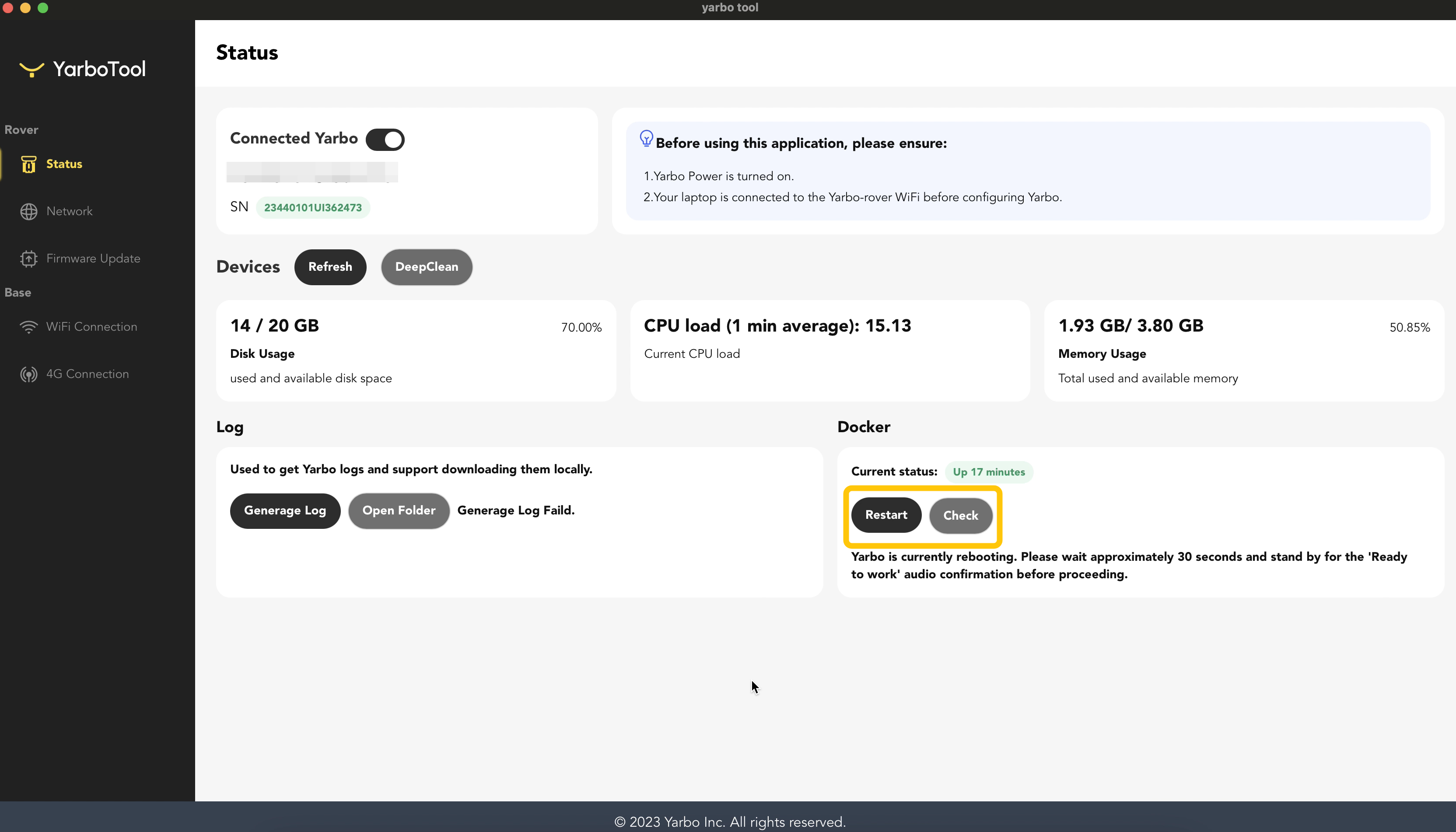
- Note: The loading time may be long or the interface may be stuck, please check whether the Wi-Fi is disconnected.
¶ Wi-Fi Setup
- Go to Network → Wi-Fi Connection.
- Choose SSID from dropdown or manually enter SSID + password.
- Select Connect → Confirm status shows “Connected”.
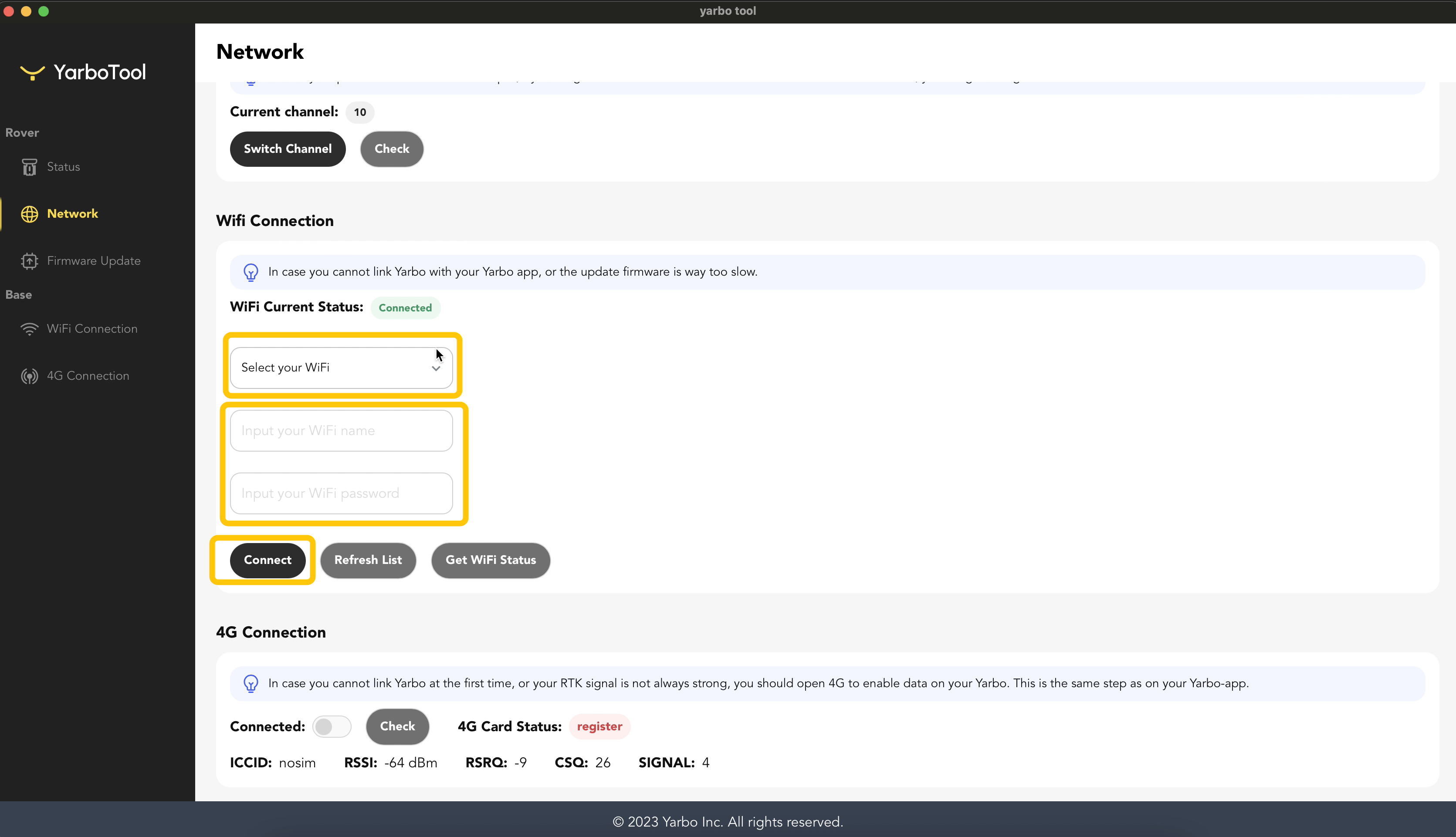
- Once connected, select the "Get WiFi Status" button to confirm the connection status. If the Wi-Fi connection is successful. The Wi-Fi Current Status will be displayed as "Connected".
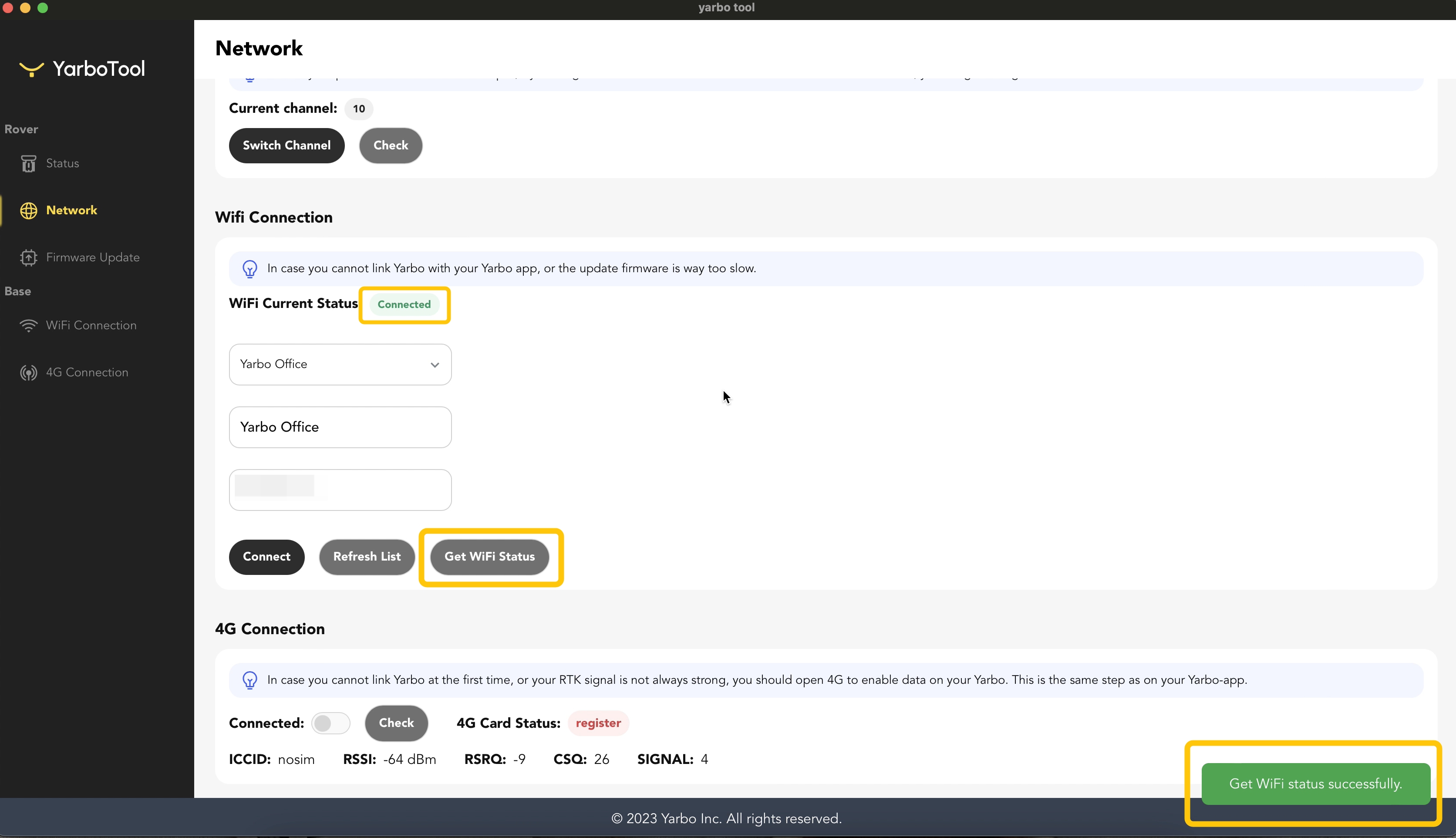
¶ Channel Switching
- In Network → Switch Channel, ensure channel is 1–11.
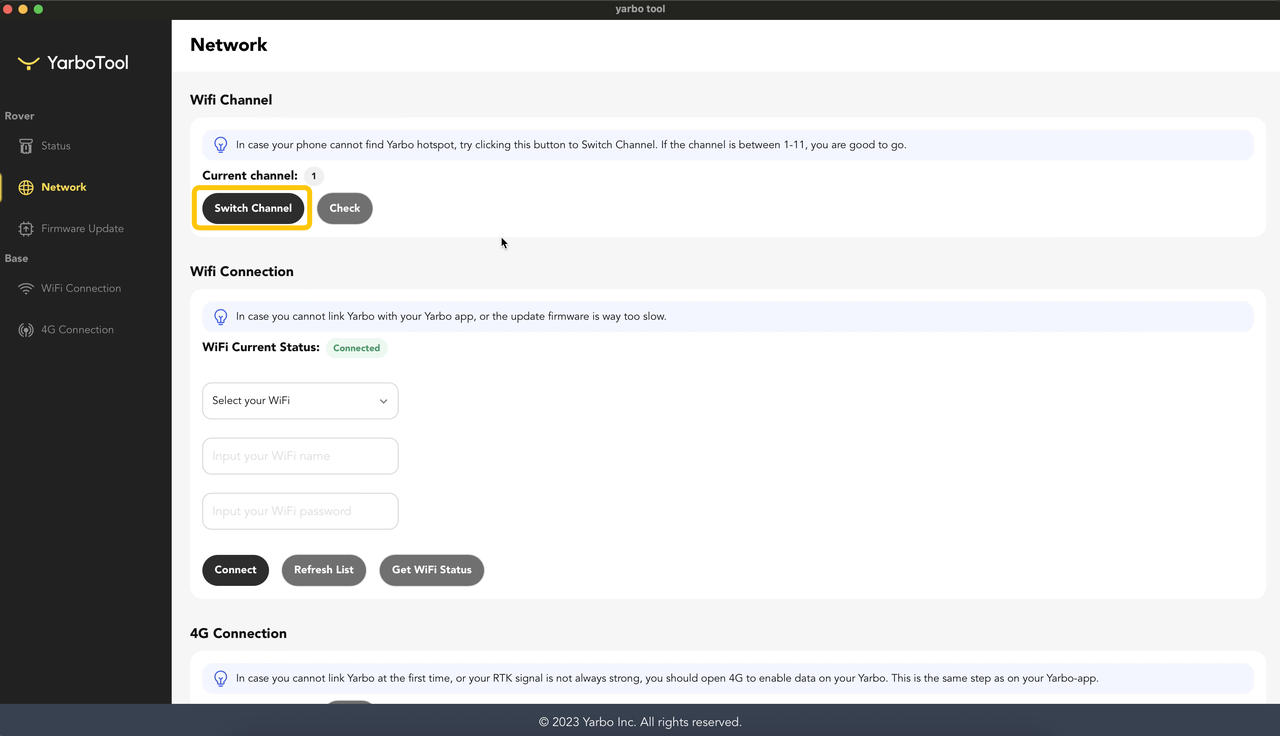
- If stuck, check Wi-Fi stability.
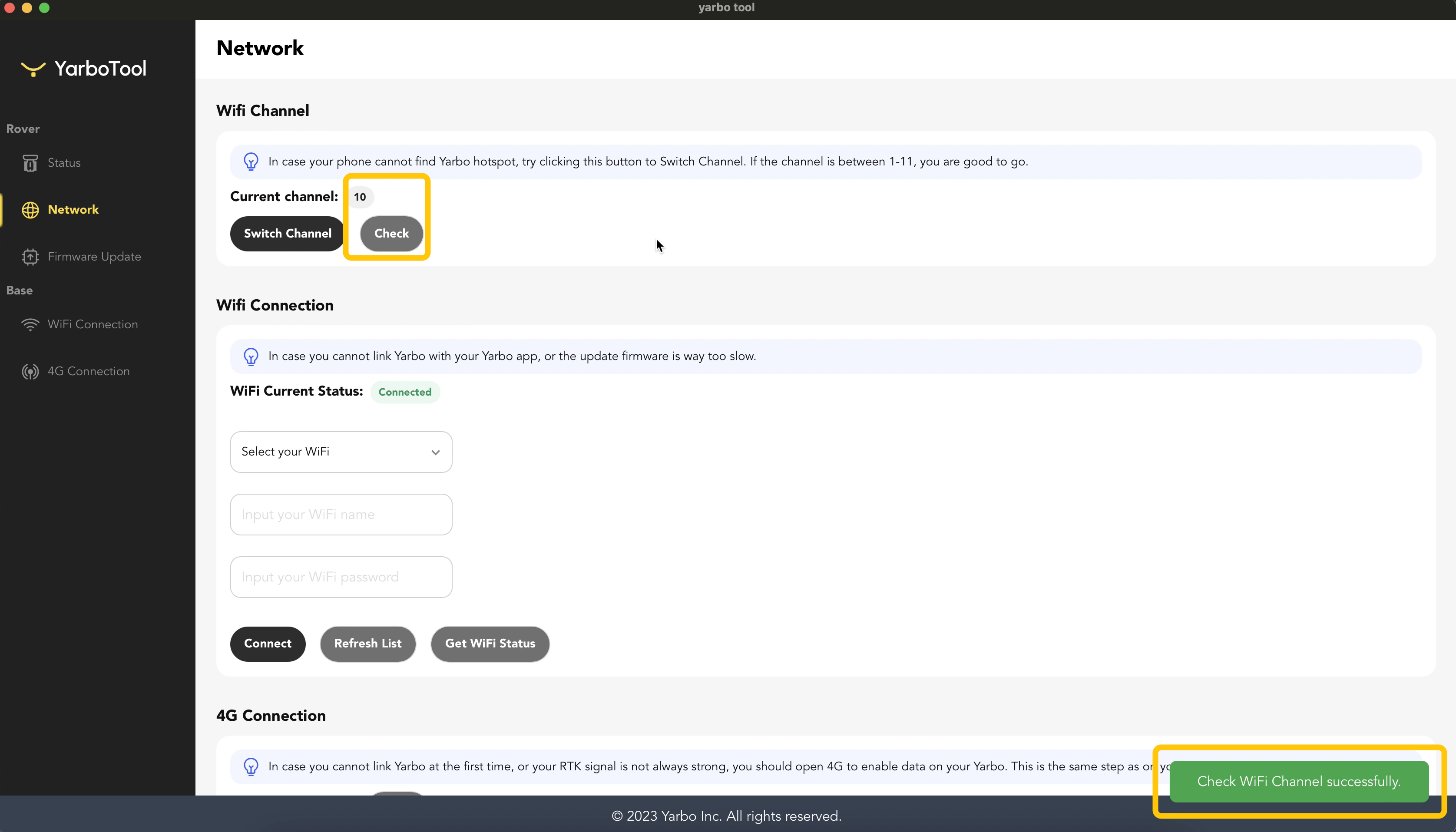
¶ 4G Setup
- Navigate to 4G Connection.
- Enable toggle → Select Check to view connection details (ICCID, RSSI, RSRQ, CSO, Signal).
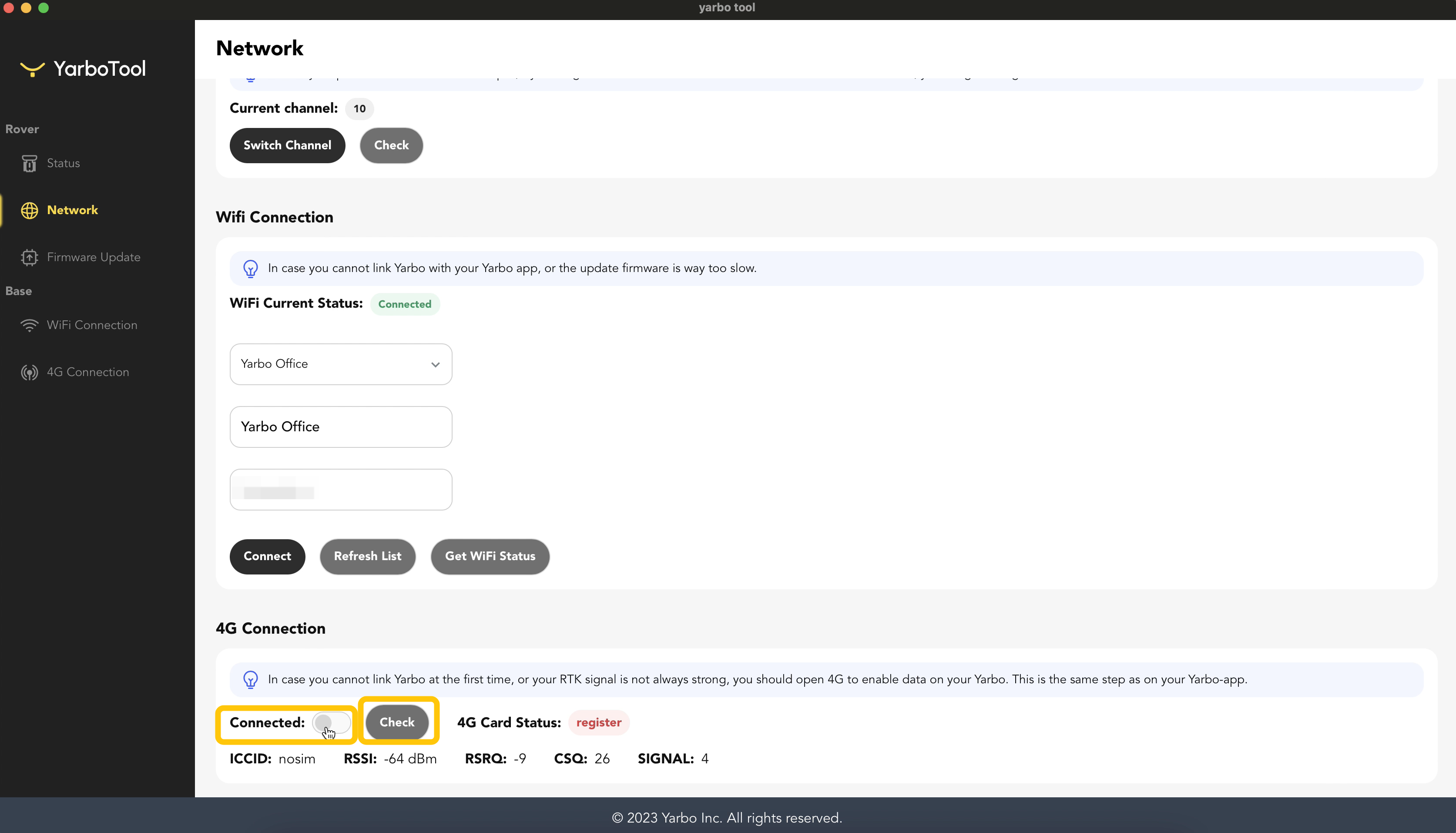
¶ Firmware Update
- Go to Firmware Update.
- Confirm Fetch = 100% to ensure latest firmware installed.
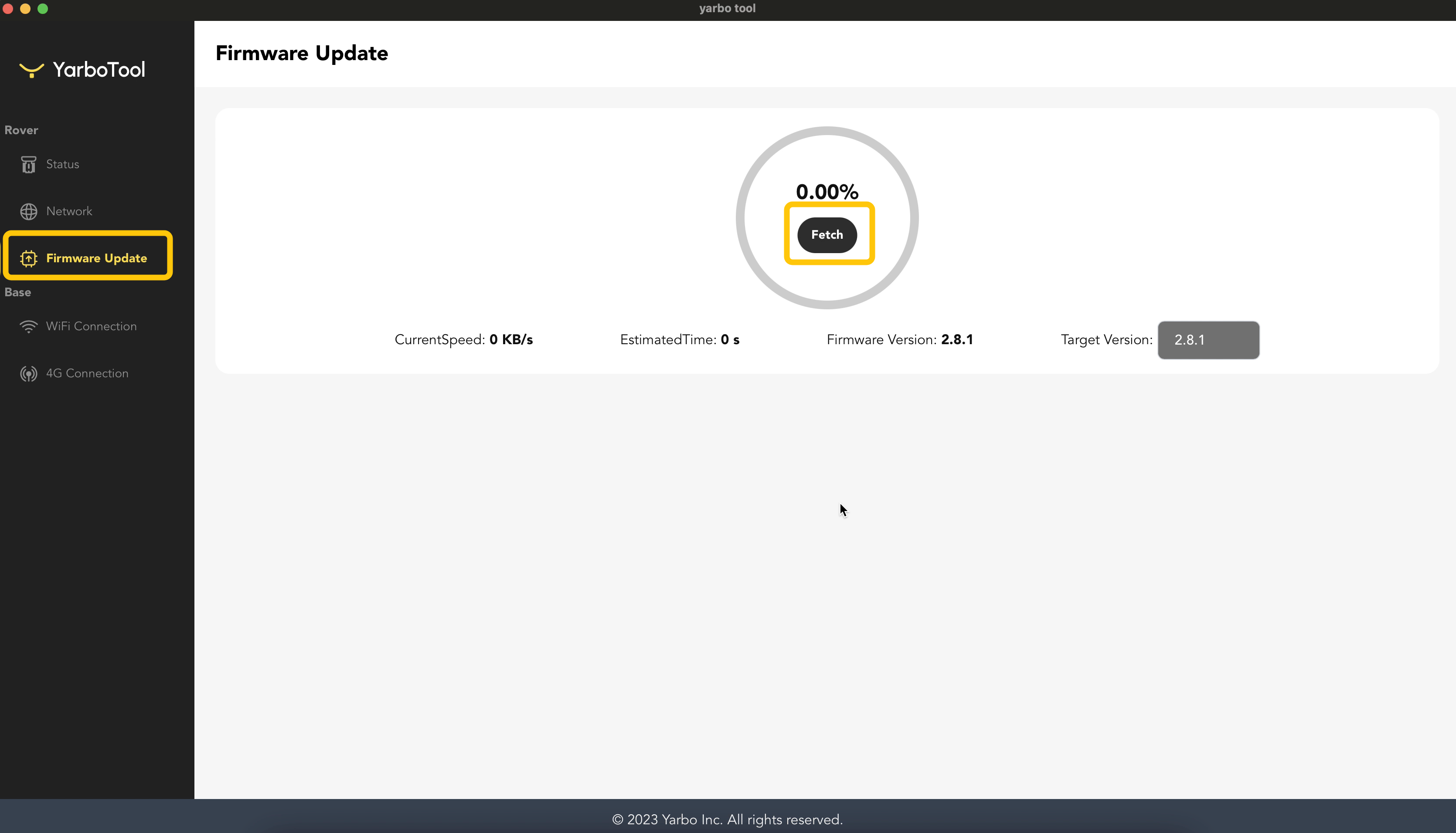
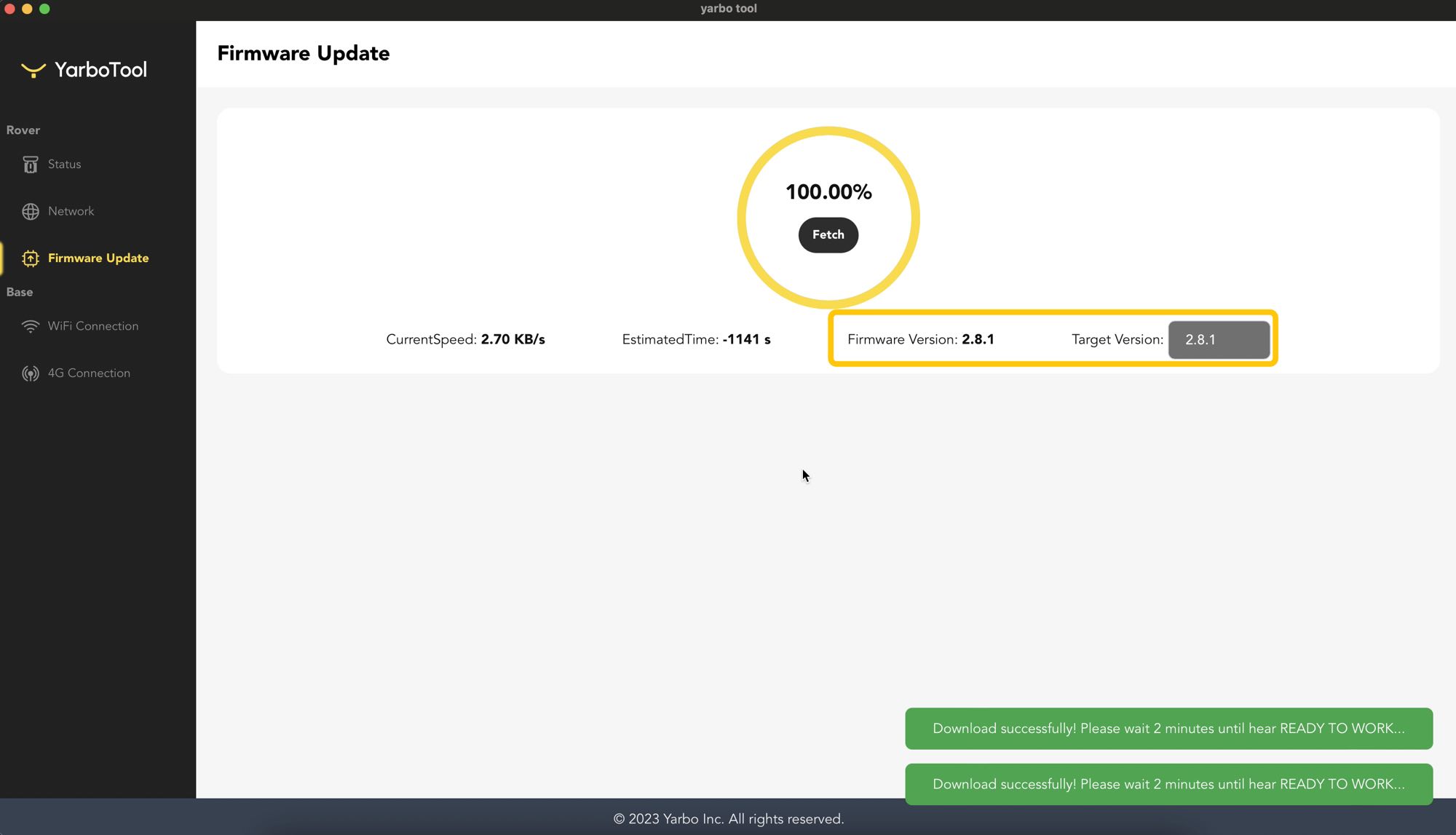
¶ Using the Yarbo Tool on RTK Base
¶ Download & Connect
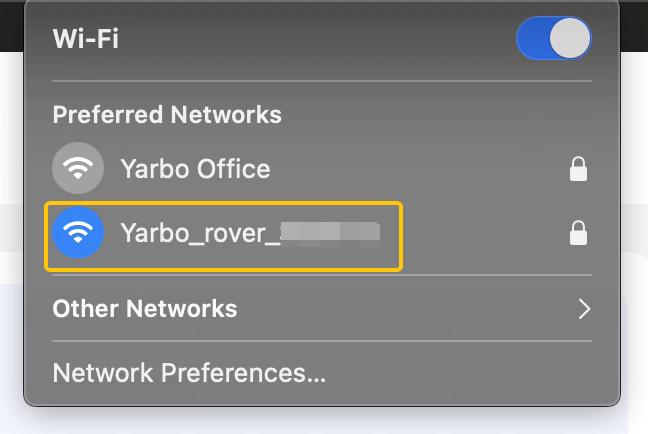
- Install Yarbo Tool on your laptop.
- Connect to Base hotspot (e.g.,
Yarbo_base_XXXX). - Default password:
87654321.
¶ Wi-Fi Setup
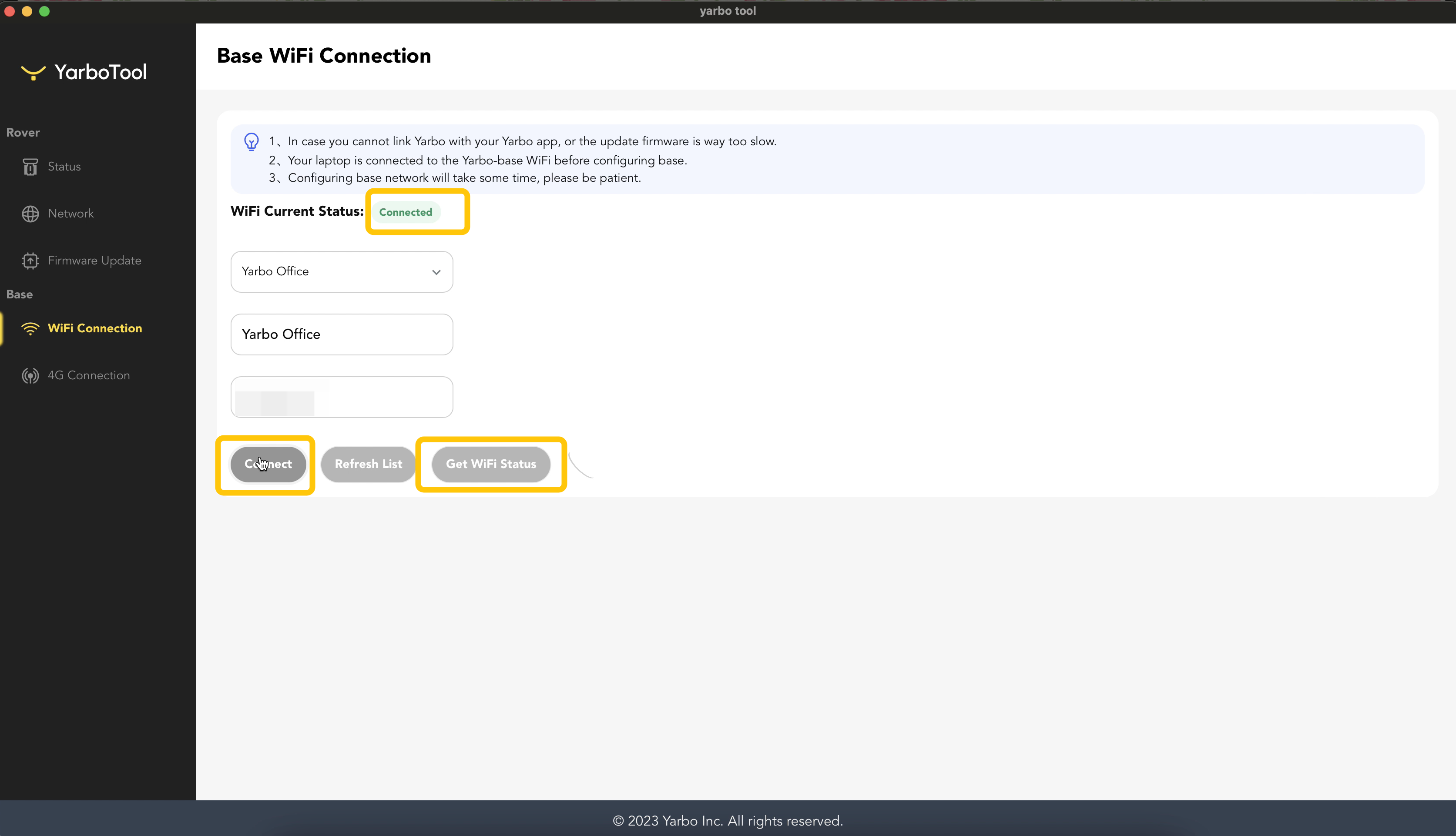
- Select SSID from dropdown or manually enter SSID + password.
- Click Connect → Confirm status shows “Connected”.
¶ 4G Setup
- Enable 4G Connection → Click Check for status details.
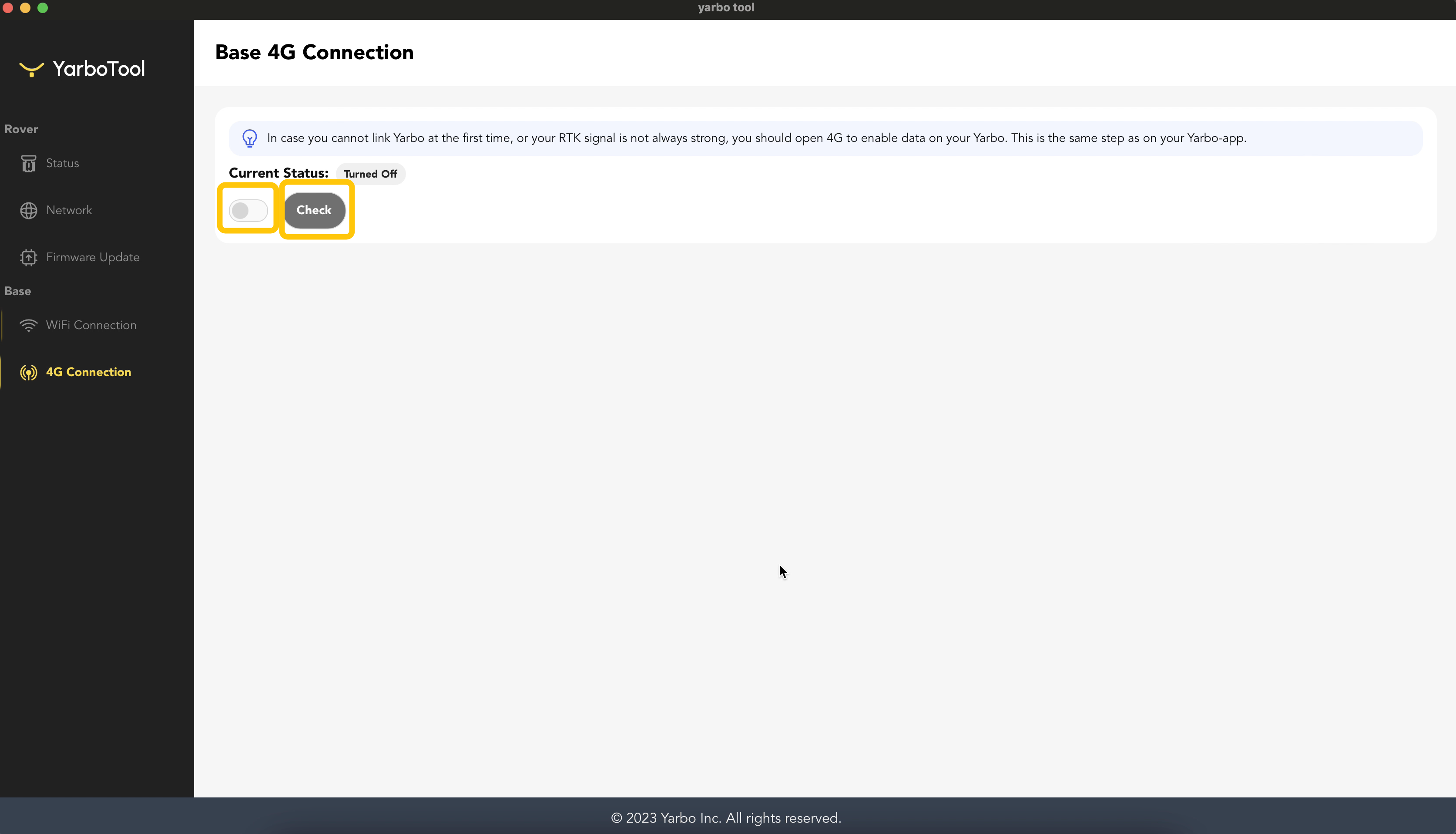
¶ Notes
- Interface labels may vary slightly depending on version.
- If you cannot find router/device settings, contact your Internet provider.
- Use Generate Log before contacting support to speed up case resolution.
📎 The Yarbo Tool (Windows & Mac) can be downloaded in the attachment provided with this article.