The Yarbo App Controller gives you full control over your Yarbo and allows you to operate it conveniently using your mobile device. Understanding each button and function is key to maximizing Yarbo’s efficiency. Let’s dive into the features and how you can use them to enhance your experience.
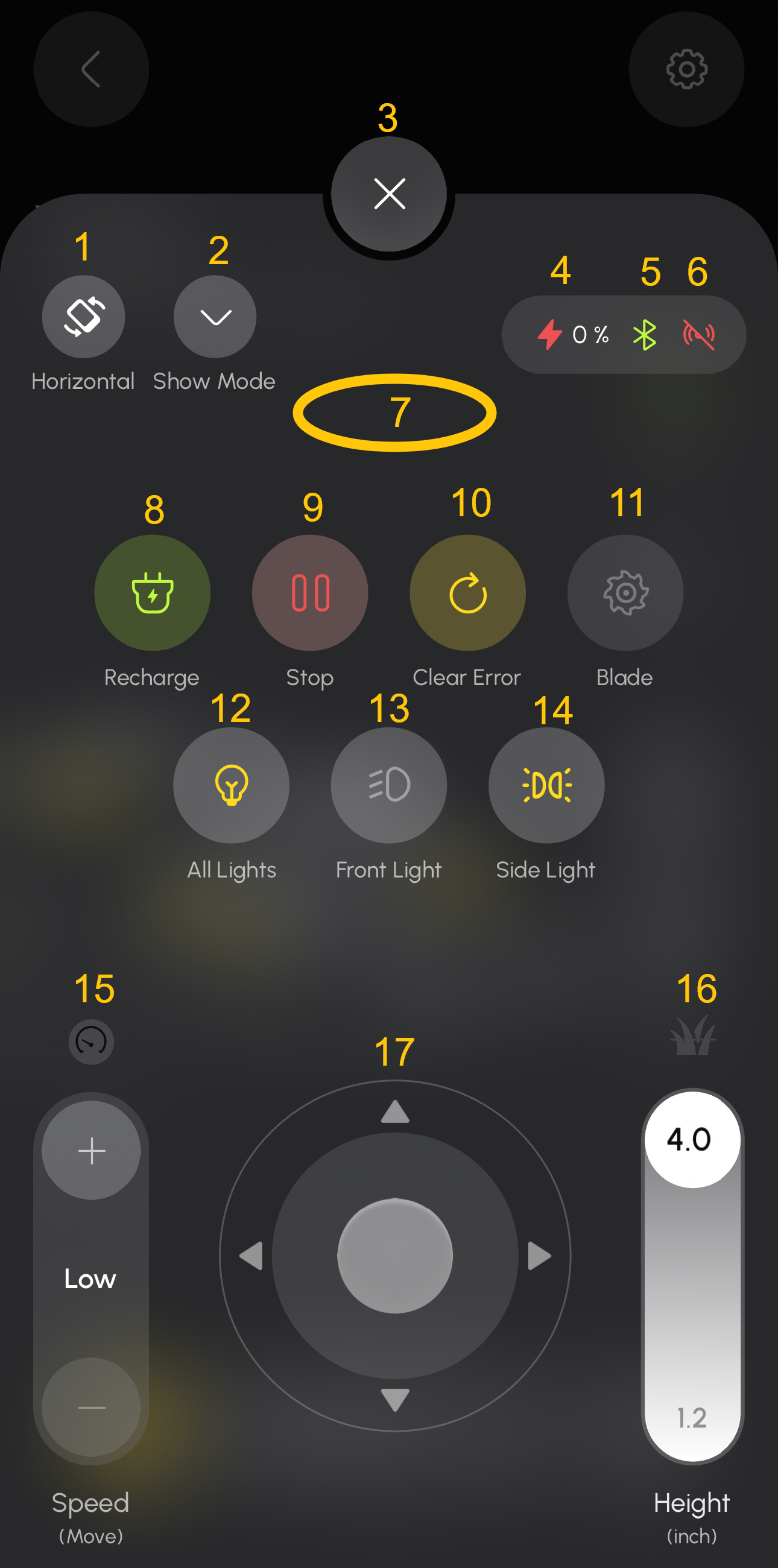
¶ Horizontal Button
This button allows you to toggle between horizontal (landscape) mode and vertical (portrait) mode for the app interface. Tap the button to switch to the orientation that best suits your needs.
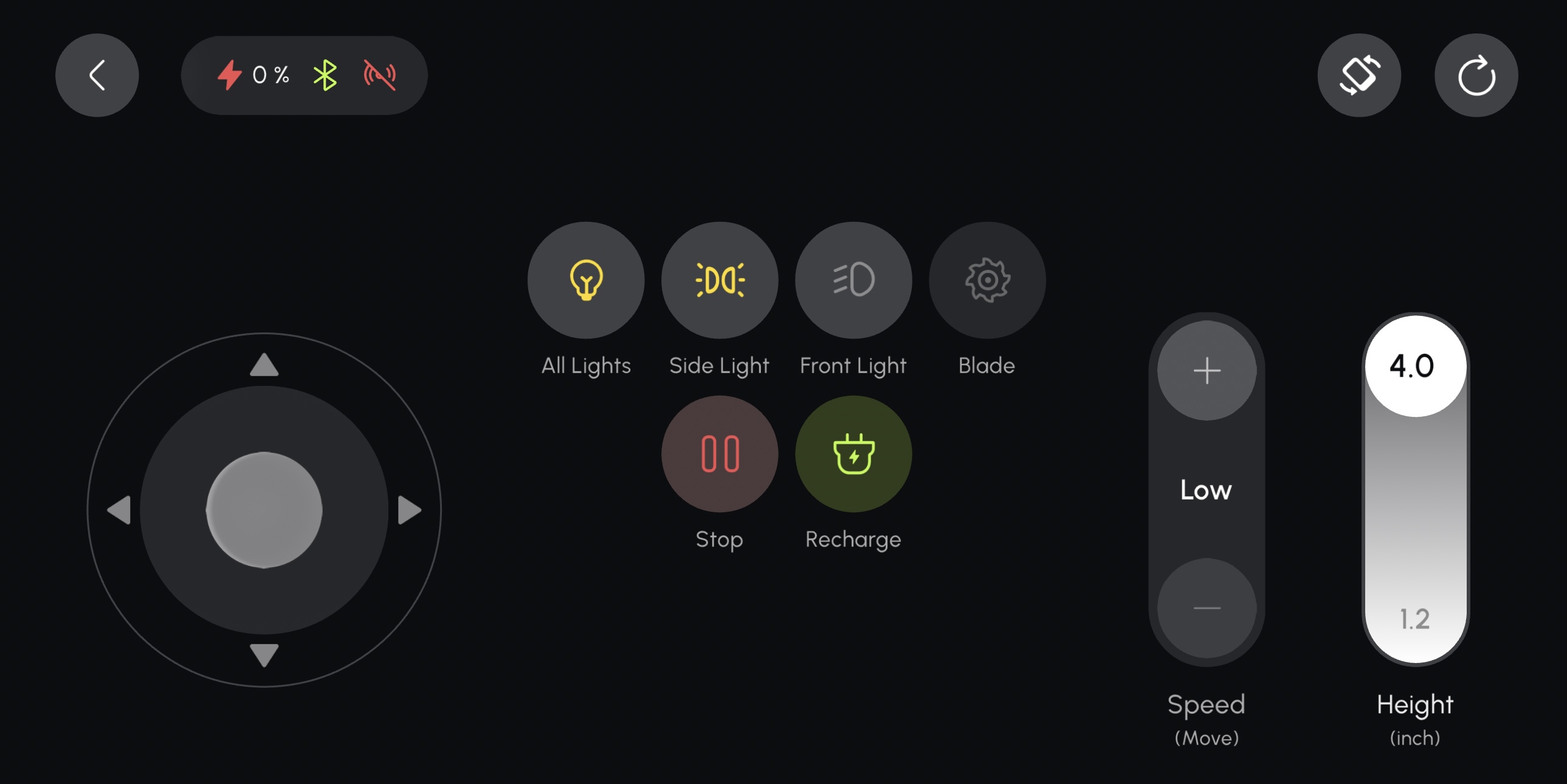
¶ Show Mode
- Toggle Show Mode to switch the app controller to a mode designed for demonstration or when showing Yarbo’s capabilities without an active work plan.
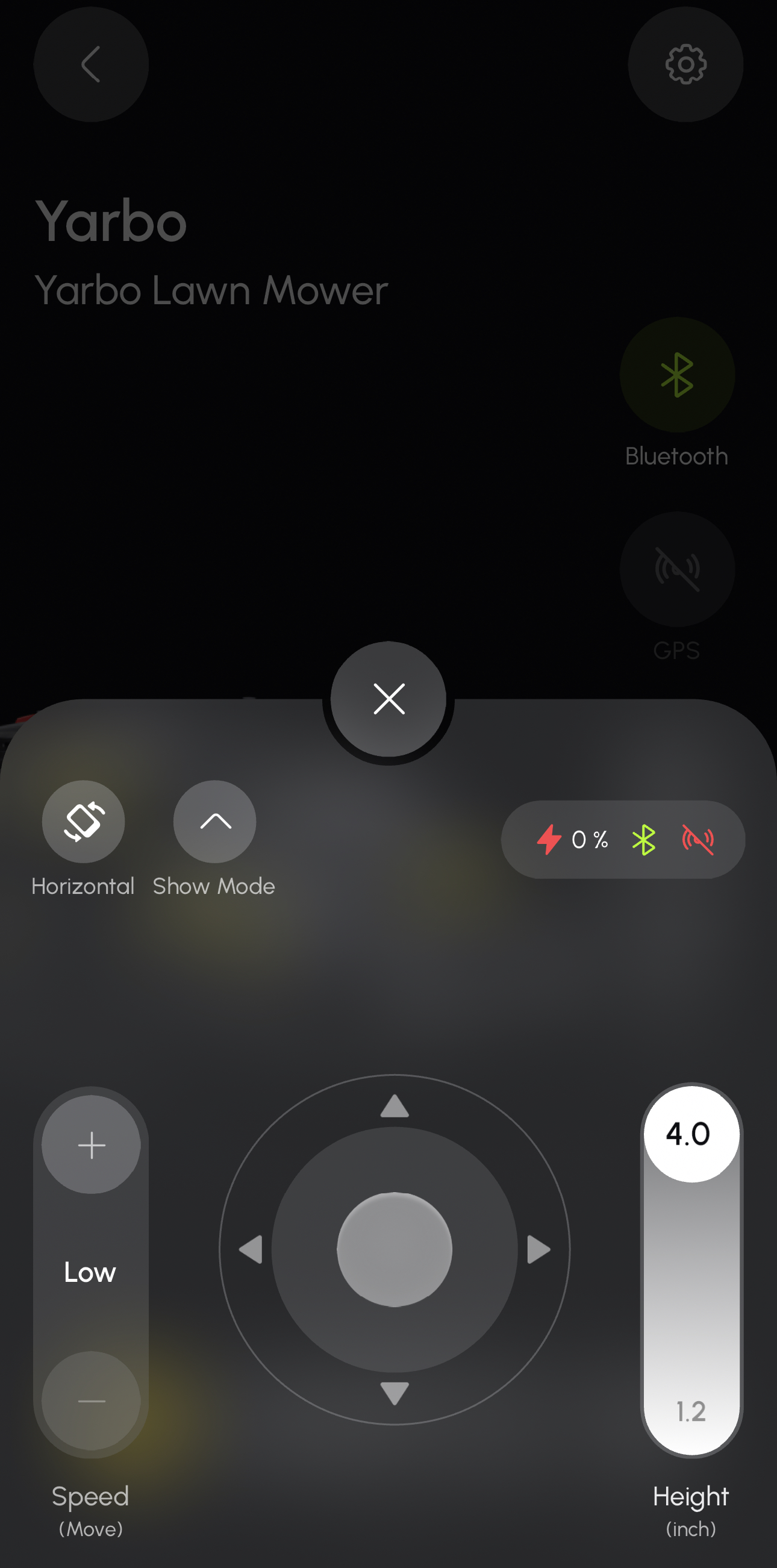
¶ Close Controller
- Use the Close button to exit the app controller when you’re done making adjustments.
¶ Battery Percentage
- Displays the current battery level of Yarbo.
- Keep an eye on this indicator to know when it’s time to recharge.
¶ Connection Status
- This icon indicates Yarbo’s current connection status and the type of network it is using. The icon will change based on whether the device is connected via Bluetooth, HaLow, Wi-Fi, or 4G cellular.
¶ GPS Status
- Shows the current GPS signal status for Yarbo, ensuring proper location tracking.
¶ Error and Warning Display
- Displays current errors or warnings in Yarbo.
- This helps you identify and troubleshoot issues right away to keep Yarbo functioning smoothly.
¶ Stop Button
- The Stop button immediately halts Yarbo’s current work plan.
- Useful for emergency stops or when you need Yarbo to stop moving for safety reasons.
¶ Recharge Button
- When Yarbo is within the working area, use the Recharge button to send Yarbo back to the Docking Station for recharging.
- Yarbo will navigate automatically to the Docking Station for efficient charging.
¶ Clear Error
- Use the Clear Error button to clear any errors or warnings that Yarbo is displaying.
- This helps you quickly get back to working mode after resolving any issues.
¶ All Lights Button
Turn on/off all lights on Yarbo, including:
- Front Light , Indicator Light , Side Light , and Rear Light .
- Use this feature to improve visibility when Yarbo is working in low-light conditions.
¶ Front Light Control
- Specifically controls the Front Light , allowing you to turn it on or off as needed.
¶ Side Light Control
- Use this button to turn on/off the Side Lights and Rear Light .
- Useful for additional visibility from the sides and rear of Yarbo.
¶ Blade Control
- This button allows you to turn the blade on or off. Tap the button to activate the blade when you’re ready to operate Yarbo, and tap again to deactivate it when not in use. Always ensure the blade is off when performing maintenance or making adjustments for safety.
¶ Speed Control Button
- This button lets you switch between low speed and high speed modes. Use low speed for better precision in challenging areas and high speed for faster operation in open spaces. Choose the appropriate speed based on your terrain and mowing conditions.
¶ Mowing Height Adjustment Slider
- Use this slider to set the blade height for mowing. Keep in mind that setting the blade below 2.7 inches may increase the risk of potential damage. Adjust accordingly based on your lawn conditions to ensure optimal performance and durability.
¶ Direction and Move Control
- Use the directional pad to control Yarbo’s walking direction and angle .
- This manual movement feature is helpful for navigating Yarbo to specific locations or making adjustments during a work plan.