¶ Create No-Go Zone Template
- Open the Yarbo App and tap Enter My Yard on the home screen.
- Tap the Edit Map icon in the top‑right corner to switch into map‑editing mode.
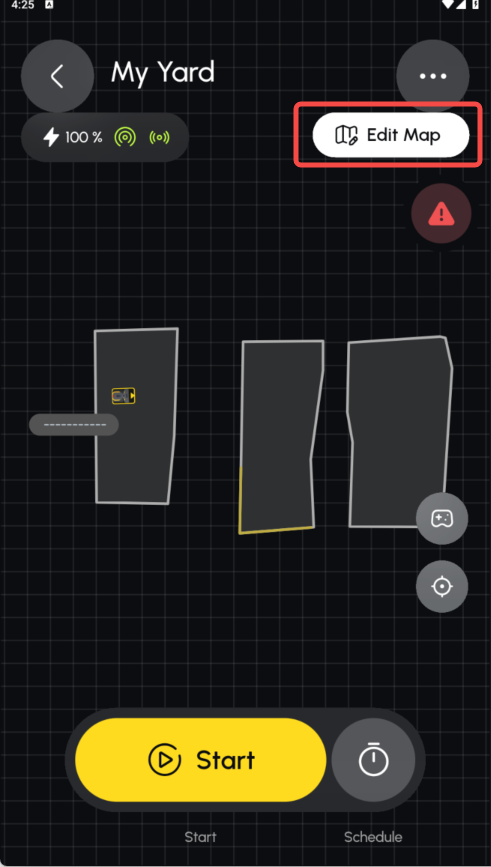
- Tap the Create button at the bottom of the screen.
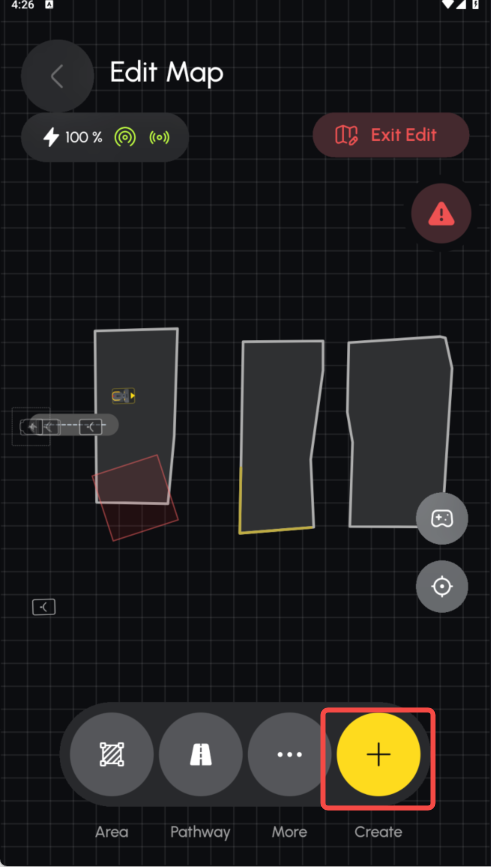
- From the list, choose No‑Go Zone.
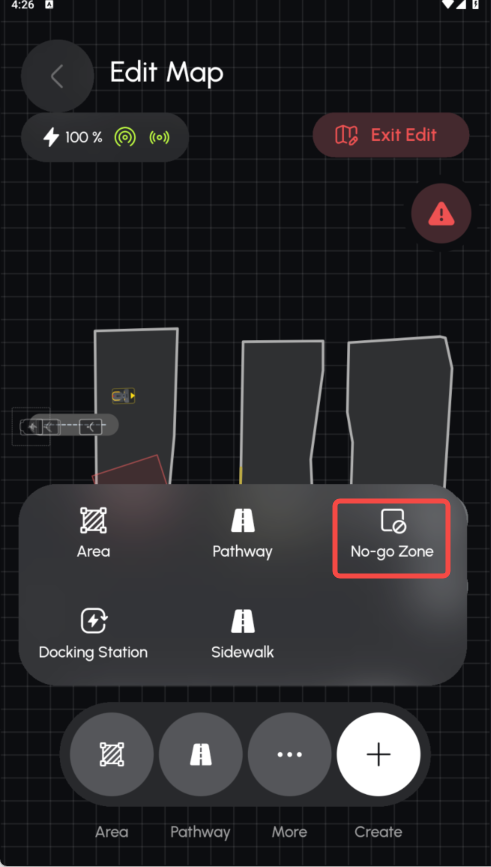
- In the No‑Go Zone toolbar, tap Template. This opens the customization menu.
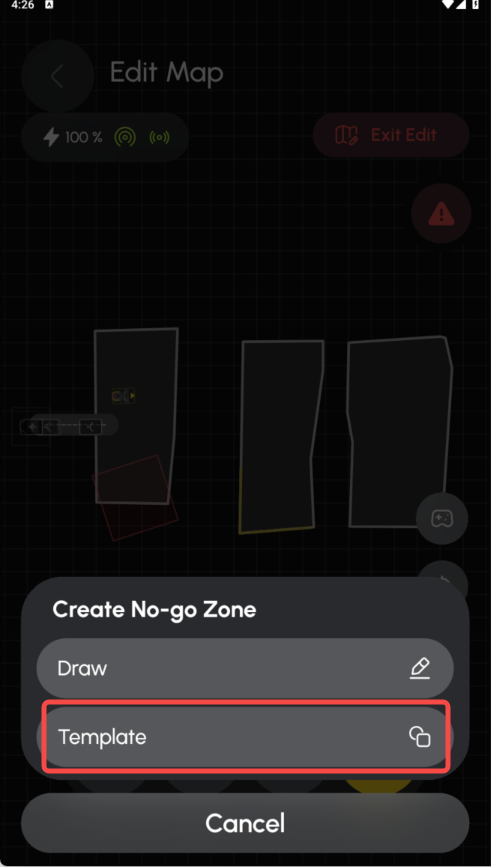
¶ Customize Rectangle No-Go Zone Template
- Select Rectangle from the template options.
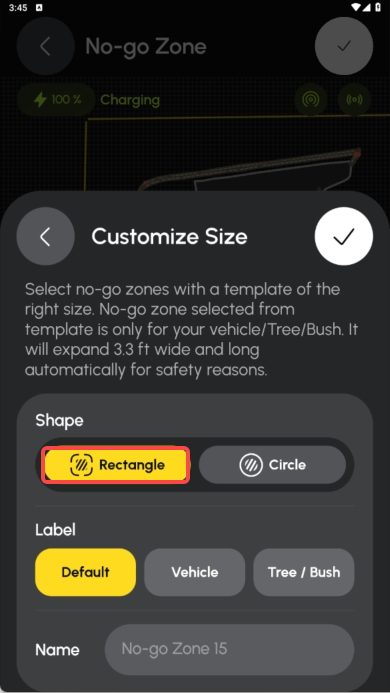
- A draggable rectangle appears on your map.
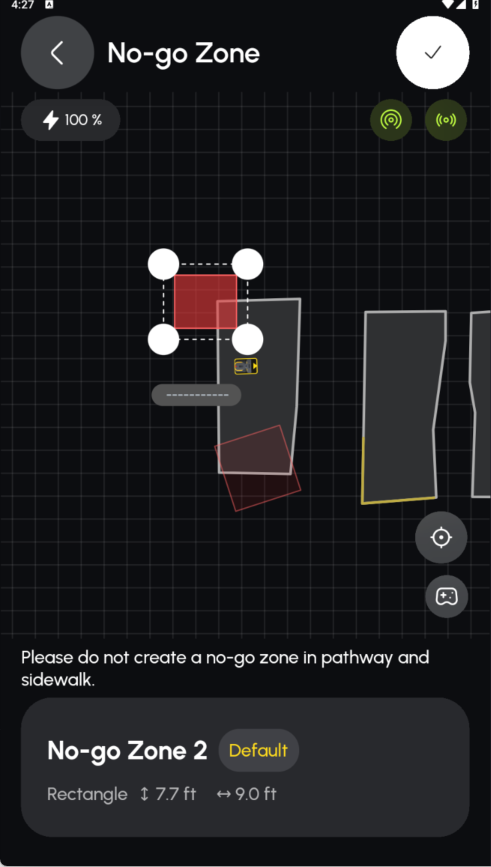
- Drag any corner handle to resize, and drag the entire shape to position it exactly where you need the no‑go area.
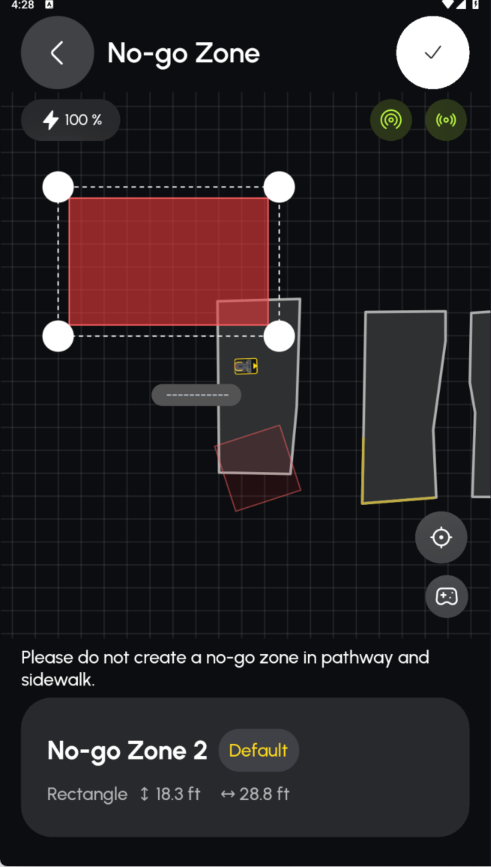
¶ Customize Circle No-Go Zone Template
Switch to Circle in the template menu.
- A circular zone appears.
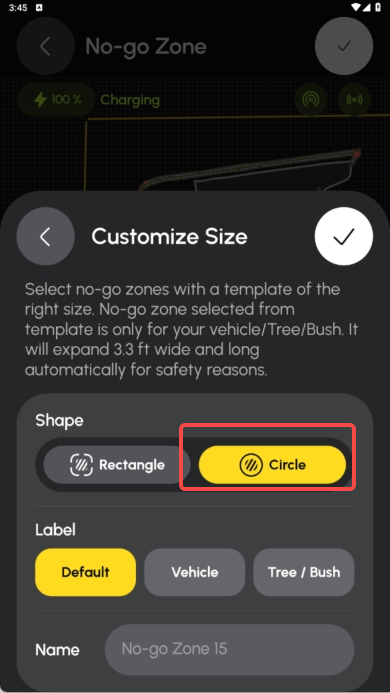
- Use two fingers to pinch‑zoom
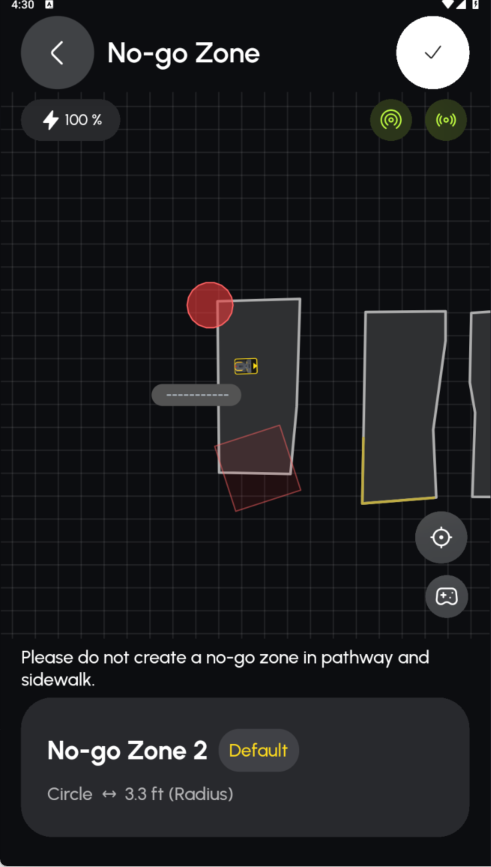
- Pinch inward to make the circle smaller.
- Spread outward to enlarge it.
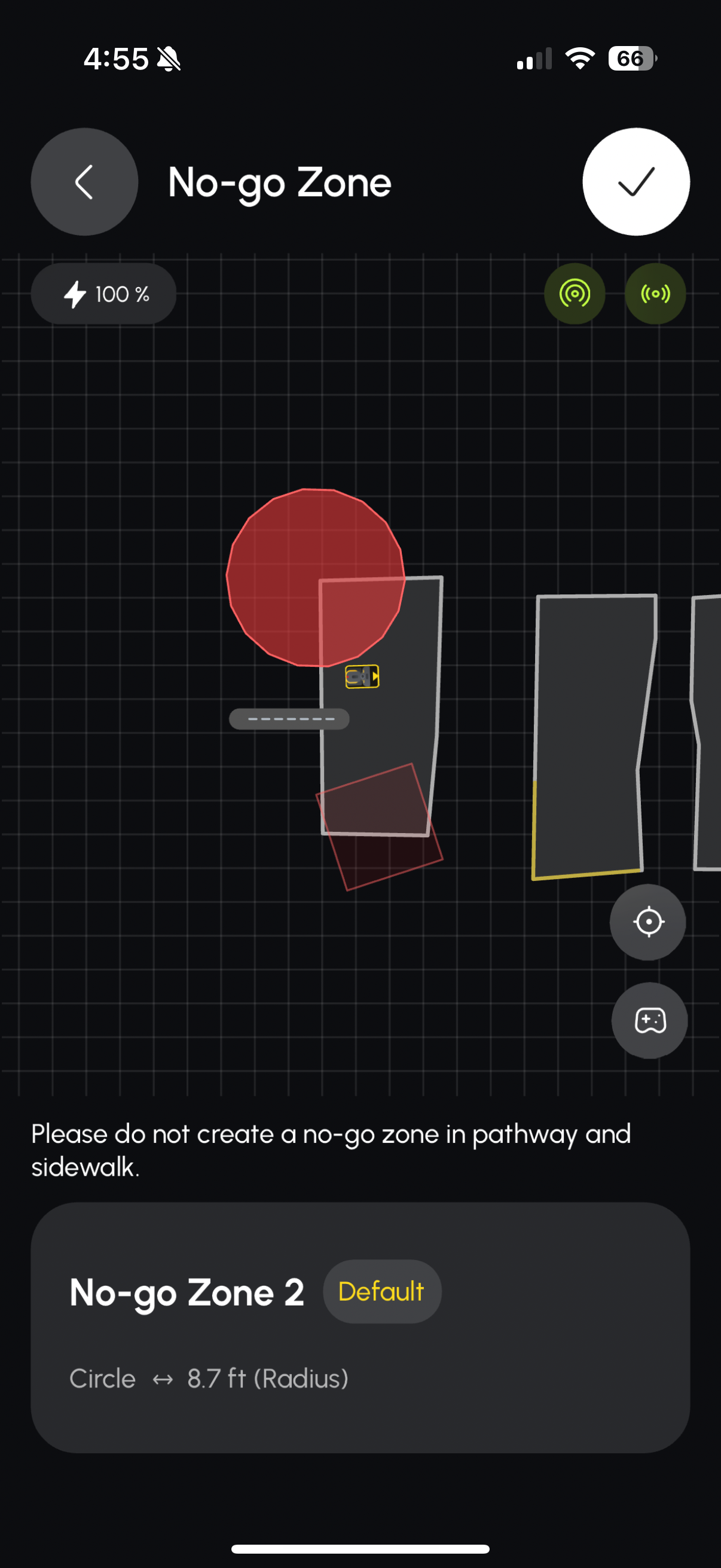
- Drag the circle to its final location on the map.
¶ Tips for Success
- Combine Shapes: Mix rectangles and circles to match complex obstacles.
- Use Buffering: Make your template slightly larger than the object to account for GPS drift.