Note: Only use ‘Correct Map Drift’ when you see a Map Drift error notification in the app. DO NOT perform this action if no error is shown.
¶ Map Drift: When your Data Center and Rover aren't in agreement
¶ When your Map and the Physical Environment No Longer Agree
or your Data Center and Rover are Out of Synch
Under normal circumstances, the map within the Yarbo App accurately reflects Yarbo's location in the physical environment. There may be instances where GPS signal instability causes a discrepancy between Yarbo's displayed position on the app and its actual location in the real world, as in this example:
GPS signal instability shows up in several ways:
- A message about "Map Drift"
- A message about the rover being outside of the Area boundary
- The rover's appearance on the map being different from where it actually is
- Behavior in weak GPS locations where the rover may navigate outside of your defined map, such as moving into a No-go Zone or outside of an Area boundary
Yarbo continues to enhance and refine GPS and navigation capabilities in the rover and Data Center to deal with weak GPS signals, with the goal of using GPS and Vision technologies to allow Yarbo to function through weak and poor GPS without any visible impact on the navigation.
¶ What should you do when you encounter any of these issues? Safety FIRST. Then Wait.
First: If your rover has moved outside of your Area boundary or into a No-go Zone, drive it back into a proper, safe place. Get your eyes on it and use the App's controller or the hand controller. If you're not near the machine, try Smart Vision.
Now: Wait.
GPS issues are often temporary. The rover and Data Center are in constant contact and resolve these issues together. Satellites are always changing position. Solar activity that disrupts GPS signals comes and goes. Your rover moves in and out of tree canopy and areas near structures that can hamper GPS signals.
So wait. It's likely your rover will get good GPS again on its own, synch back up with the Data Center, and return to normal functionality.
¶ While waiting…
While you're waiting to see if GPS recovers on its own, there are other things you can check in Yarbo's environment.
- Your Data Center and Docking Station are properly installed per Yarbo's recommendations, including an unobstructed 120 degree view of the sky, with the Docking Station away from structures that can bounce GPS signals
- Your Data Center hasn't moved (is solidly mounted, hasn't come loose, etc)
- The Docking Station is in its normal. exact, and original install location
- Your network is not fluctuating and is in a good state
- Your hardware is in good shape, your antennas on the rover and Data Center are snug with no breakage
- After waiting, the Diagnostics in your App ensure the rover is receiving good GPS and is in contact with the Data Center
- RTK Rover Status 4, AdjustAngle 0, Heading 1, HeadingDop < 1.3 Data Latency 1 or 2, L2 > 10, a good number of Satellites, CNGGA values filled in
- Data Center Connection 2, CNGGA values filled in
- HaLow Connection true, Signal > -60 or so
¶ What else to try:
- Pause any Work Plan, move the rover into a wide open location where it can get a great GPS signal. When GPS has recovered, you can drive the rover back into an open spot in the Area it was working in and resume the Work Plan.
- The old stand-by: Reboots or hard power cycles of the Data Center and rover
These things should clear common GPS signal issues which impact all devices that use GPS for navigation.
In some cases the basic checks and actions to improve GPS will not clear a Map Drift notification.
¶ Map Drift: Confirming and Correcting
Map Drift happens when the rover and Data Center map coordinates get out of synch. This is detected when the rover is properly seated on the Docking Station and is charging normally but is not shown as on the Docking Station on the map. You'll get a message and see a map similar to the below.
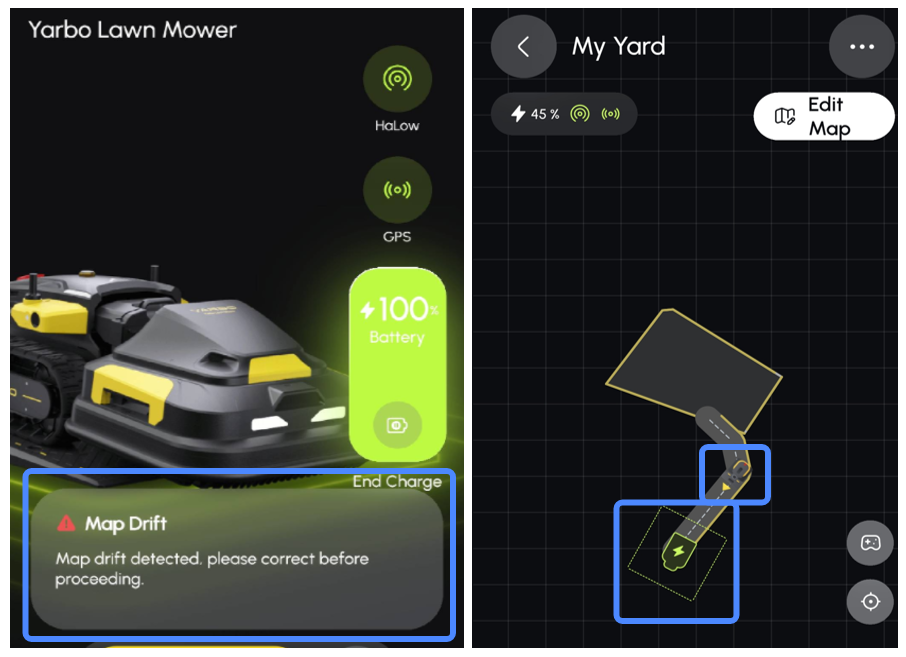
IMPORTANT: Do not use the Correct Map Drift process unless you see the Map Drift error message pops up. Correcting Map Drift when not needed will re-center your maps and make them inaccurate, and you will need to re-map. Use the command to correct Map Drift only when you are sure Map Drift has occurred. The steps below help determine that your Map Drift is genuine and needs to be corrected.
¶ Before you Correct Map Drift
- Confirm the Map Drift condition is not something temporary. Follow each step below, and when the rover is where it belongs on the map with good communication with the Data Center, you are done. Else continue to the next step.
- Open the Yarbo App and see if you have a green GPS icon and the Diagnostics screen shows RTK Status 4. If you have these things and you did not see a Map Drift Error message pops up, then it is unlikely you have actual Map Drift and probably have a common and likely temporary GPS signal issue.
- If you have no GPS (red or gray GPS icon) and an RTK Status of 2 or 5, then continue with the steps below to try and recover GPS.
- If not on the docking station, manually drive the rover onto the Docking Station to charge. Reboot the rover. Check the diagnostics screen and wait for an RTK Status of 4 and a HeadingDop of less than 1.5. Check the location of the rover on the map in the App. If the rover is shown centered on the Docking Station, the Map Drift error should clear itself. If not, reboot the rover.
- Wait after the reboot. Give the rover and Data Center several minutes to synch GPS, and check the map again. If the rover is shown centered on the Docking Station, the Map Drift error should clear itself.
- Manually drive the rover off the Docking Station into a great GPS location (120 degree clear and open view of the sky away from structures), and let the rover lock on to GPS for up to 30 mins. Check the rover's location in the map in the App. Is it accurate? If so, you may have cleared the Map Drift.
- If the rover's physical location still does not agree with the map, manually place the rover back on the Docking Station to charge. Check the rover's location in the map see if it is centered on the Docking Station and accurate. If not, give it some more time. If the map is now accurate, you've cleared the Map Drift.
- Hard power cycle the Data Center and then the rover. Wait several minutes for GPS to reconnect. Check the rover's location in the map one more time. If accurate, your Map Drift issue should be gone. If not, you will have to correct for Map Drift.
- Do not attempt to correct Map Drift if:
- You have not tried the earlier suggestions or have not confirmed Map Drift.
- Your Data Center is not securely mounted or you have moved the docking station and did not do a Reinstall Docking Station in the App. All of your Yarbo equipment and your network must be properly installed and operating correctly. It could be a loose Data Center mount causing the Map Drift condition.
¶ Preparing to Correct Map Drift
Take these steps to line up the rover correctly on the Docking Station and ensure it has a good GPS signal, essential for the Map Drift Correction process.
- Place the rover on the Docking Station as if to charge. Ensure that your rover is perfectly centered on your docking station between the yellow dashed lines on the side of the docking station with the metal bumper lined up with the yellow line on the rear of the docking station. If the rover is even slightly askew, it can negatively affect your map.
- Open the Yarbo's Diagnostics screen and ensure that:
- RTK Status is 4
- L2 is greater than 10
- HeadingDop (HDOP) is less than 1.3
- If any of those are not in at that minimum threshold, stop and wait a few minutes to see if conditions improve. Do not correct Map Drift if the diagnostic values are not the minimum baseline, as part of the Map Drift Correction is to use the rover's GPS coordinates.
- Hint: By waiting the issue could resolve itself, see the instructions above. Check to see if the error message goes away before proceeding.
¶ Correct Map Drift
If after performing your checks and other attempts to resolve the Map Drift issue reported by the App but still have an inaccurate map location for the rover, you likely have a genuine Map Drift scenario. Use the Correct Map Drift process in the Yarbo App to reset your map center so the map will once again accurately represent your Yarbo's true position.
CAUTION: A Map Drift Correction cannot be undone. If you perform the operation but don't have Map Drift, your maps will be re-centered, and the rover will not navigate correctly. You will need to re-map.
- Perform the above checks and Diagnostics analysis, and position your rover accurately on the Docking Station and charging per pre-work above. Proceed with the Map Drift Correction only if you have run through this and the rover is still showing a Map Drift message.
- Open the Yarbo App and connect to your rover.
- Click Enter My Yard.
- Click Edit Map.
- Click on the three dots in the upper right corner of the screen to show more commands.
- Click Correct Map Drift to start the process.
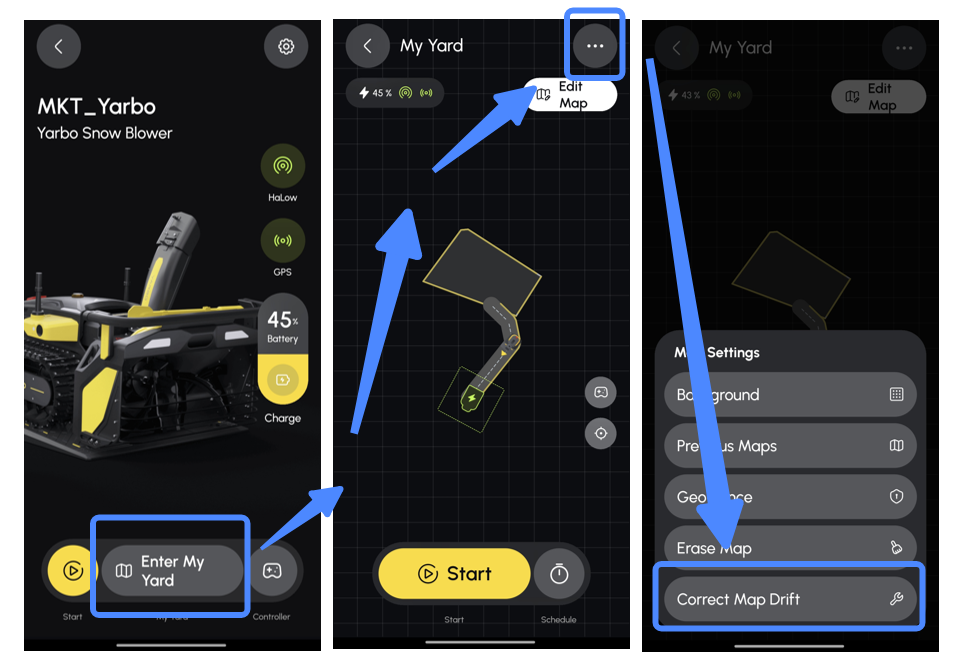
Allow the process to complete.
If the Map Drift problem persists, contact Yarbo's Customer Support. They can offer further assistance and can dig a little deeper.
¶ Testing the Map Correction
After you have done the Map Drift Correction, make sure your maps are in synch with your rover's position.
- The rover should have been parked on the Docking Station for this process and now show on the map centered on the Docking Station.
- Give it 30 mins or so to stabilize GPS to make sure Map Drift doesn't recur. Double check that the rover is still shown on the center of the charging pad where it should be.
- Test your map by moving the rover to easily identifiable places, such as next to a No-go Zone or the corner of an Area. The rover should show on the map correctly.
- Hit Recharge to make sure the rover can find its way back to the Docking Station and start charging again.
- Run a Work Plan and make sure the rover is taking the correct Pathways and operating in the correct locations.
If the rover is not navigating correctly based on your testing, you will need to re-map.
As always, you can contact Yarbo Support for further guidance.