¶ Hardware Preparation
¶ For New Cores
- Unpack your new Yarbo Core.
- Locate the Smart Assist Module and Accessories box.
- Find the metal track side plates and replace the plastic side plates on the Core with them.
¶ For Replacement Cores
- Remove the following from the old Core:
- Battery
- RTK antennas and mounts
- Metal track side plates
- HaLow antenna
- Install the same components onto your new Core.
- Replace the plastic track side plates with the metal ones.
 |
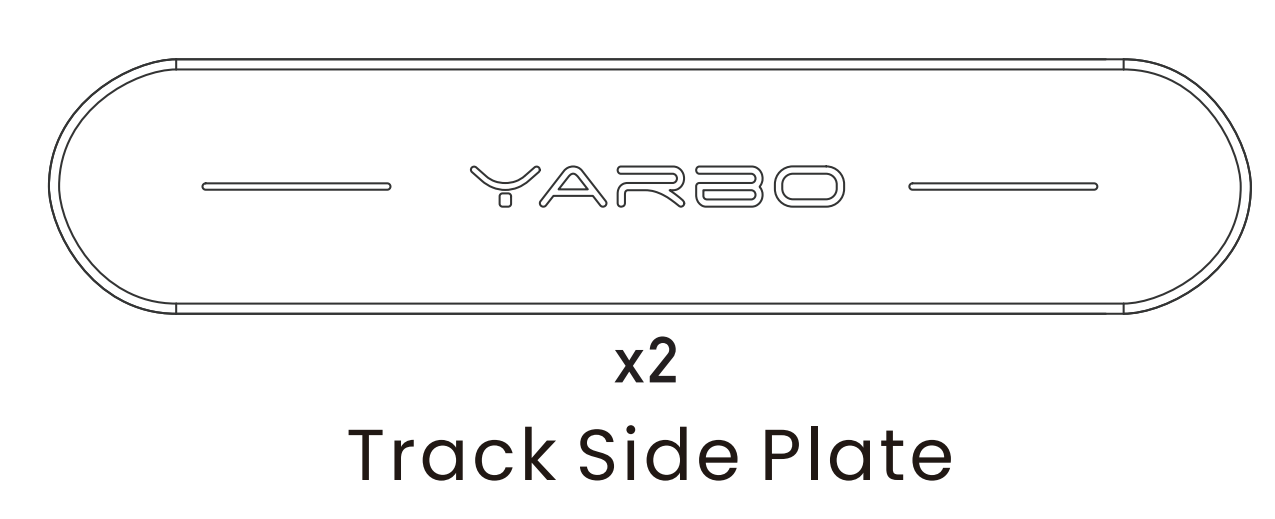 |
- Remove the RTK cable rubber bushings and red plastic cable covers.
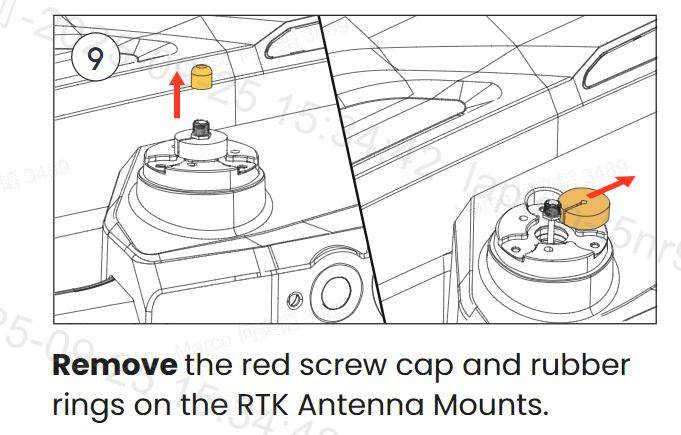
- Install the appropriate RTK antenna mount (low or high).
- If installing low mounts, unscrew the antennas from the top of the high mounts by hand.
- Remove the white plastic cable protector from the HaLow mount and install the HaLow antenna.
- Reinstall the battery.
¶ Initial Power-Up & App Connection
- Power on the Core.
- Open the Yarbo App and tap the + icon to add a new device.
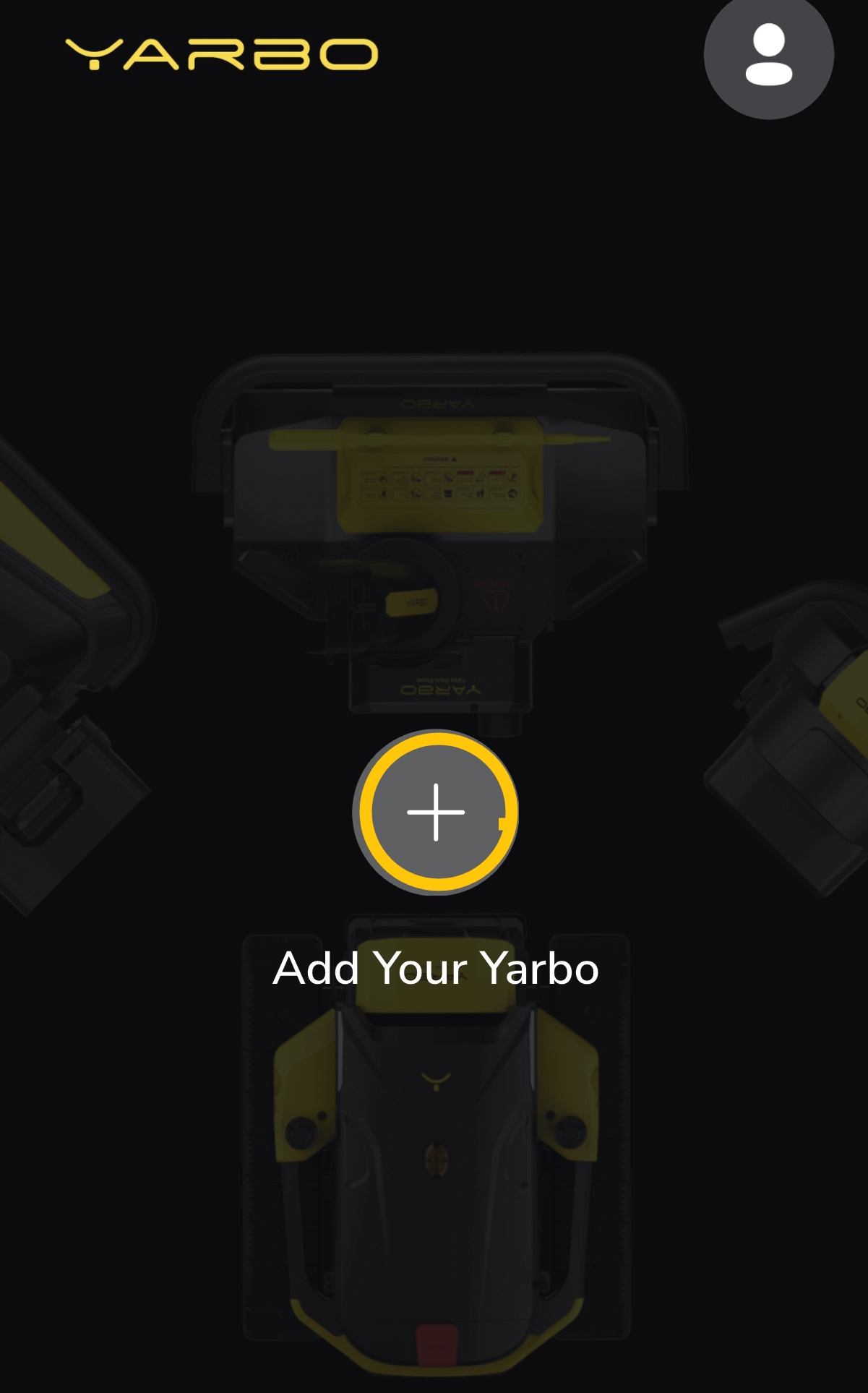
- Select Yarbo Core and connect it to your Yarbo account.
- From the main screen, tap the gear icon (Settings) → Diagnose Tools → connect Core to your home Wi-Fi.
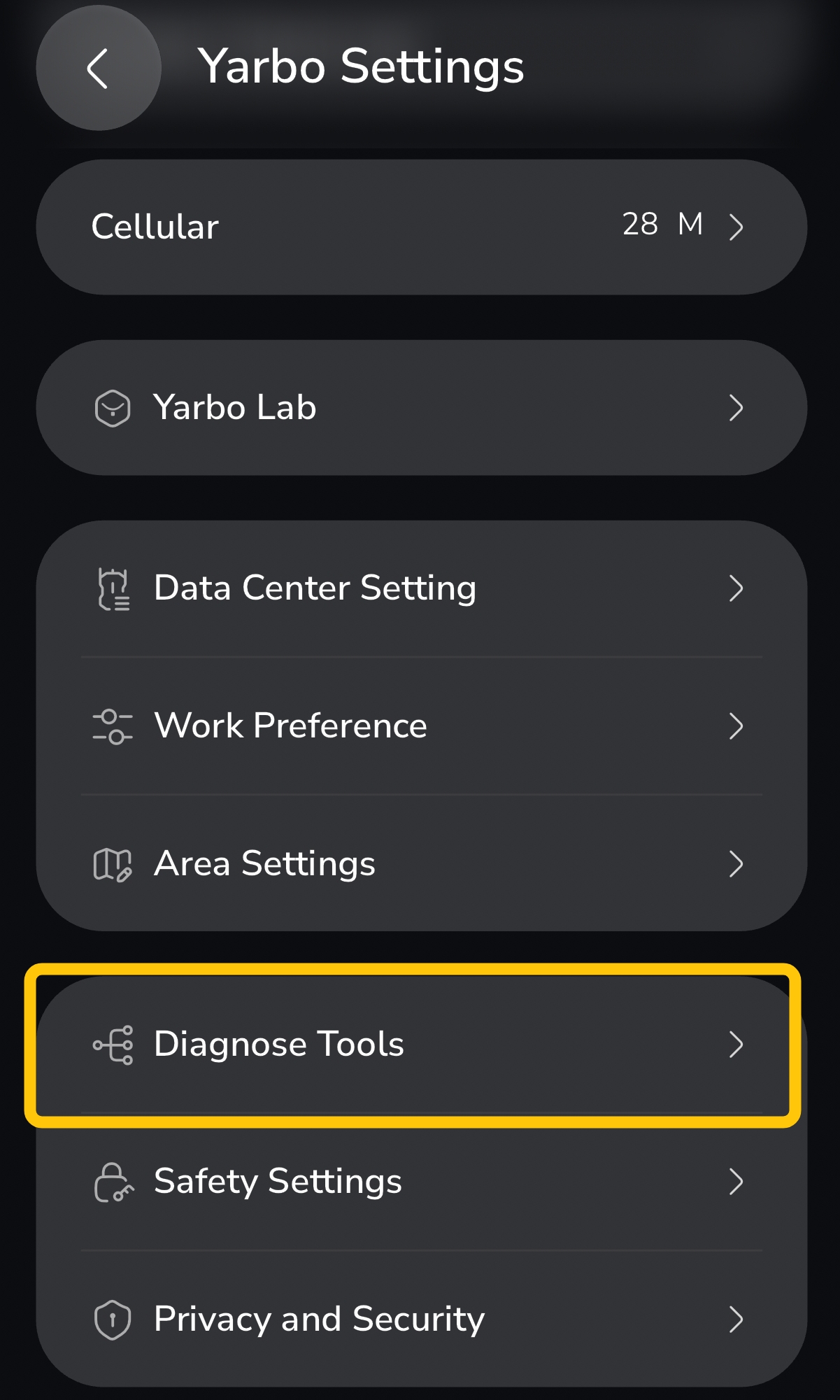 |
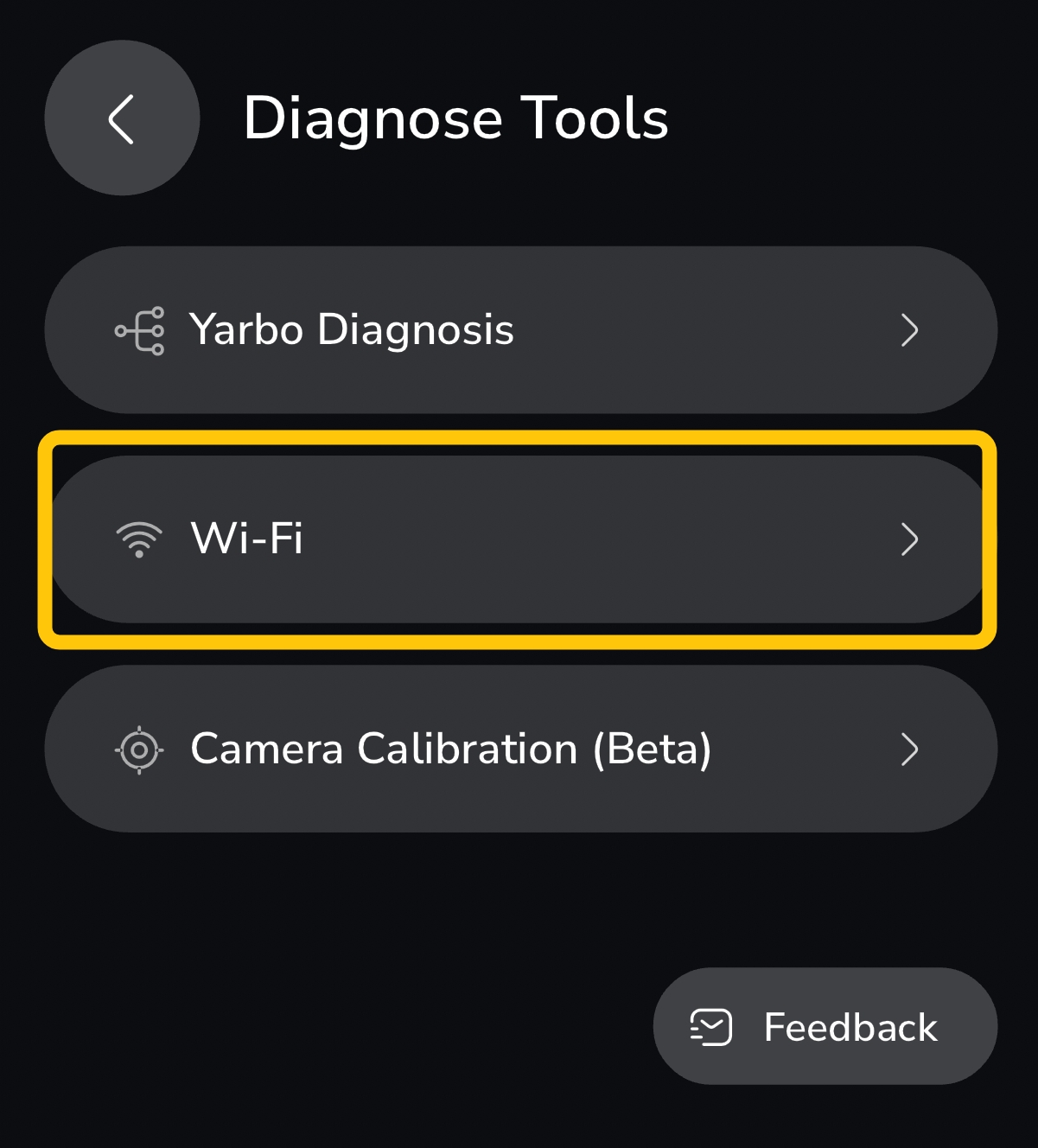 |
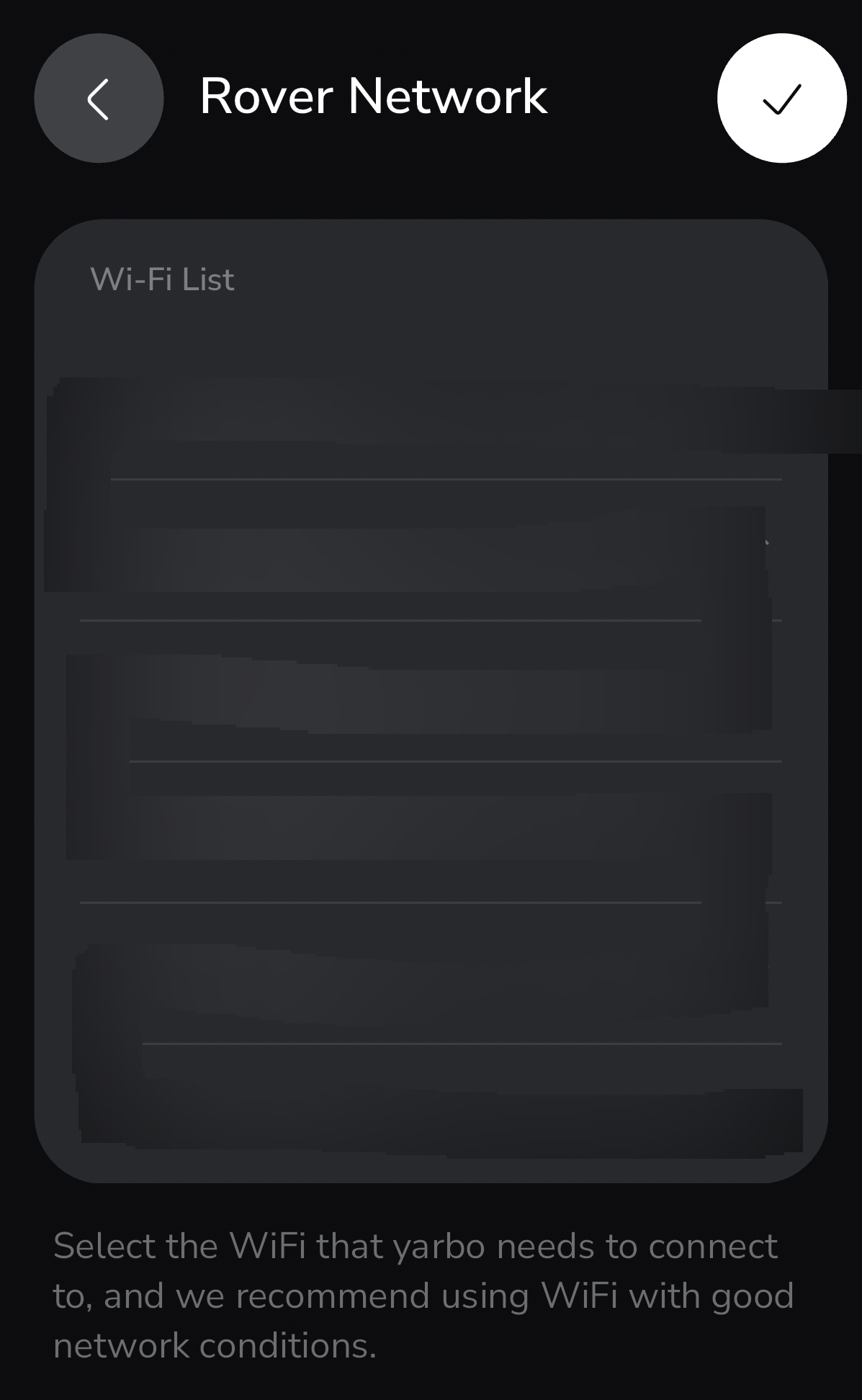 |
- This starts the firmware update process. Close and fully quit the app while leaving the Core powered on and connected.
- During update, the Core will flash red, green, and blue.
- Once you hear “Ready to Work”, the update is complete.
¶ Data Center (DC) Setup
¶ For Existing Users (Replacement Core, keeping old DC/DS)
- You can skip DC initialization.
- Go to Settings → Previous Maps → Cloud icon → select old Core SN → Restore.
Important: Do not unlink your old Core until the new Core has successfully restored the map from the cloud. Unlinking too early may cause map loss.
¶ For New DCs
If you received a new DC, or you want to move your DC to a different location, follow the survey process:
¶ Temporary Install & Survey
- If you’re installing a new DC, do not permanently mount it yet.
- Mount it temporarily in your desired location.
- In the app: Settings → Diagnose Tools → Yarbo Diagnosis → under RTK, click Details.
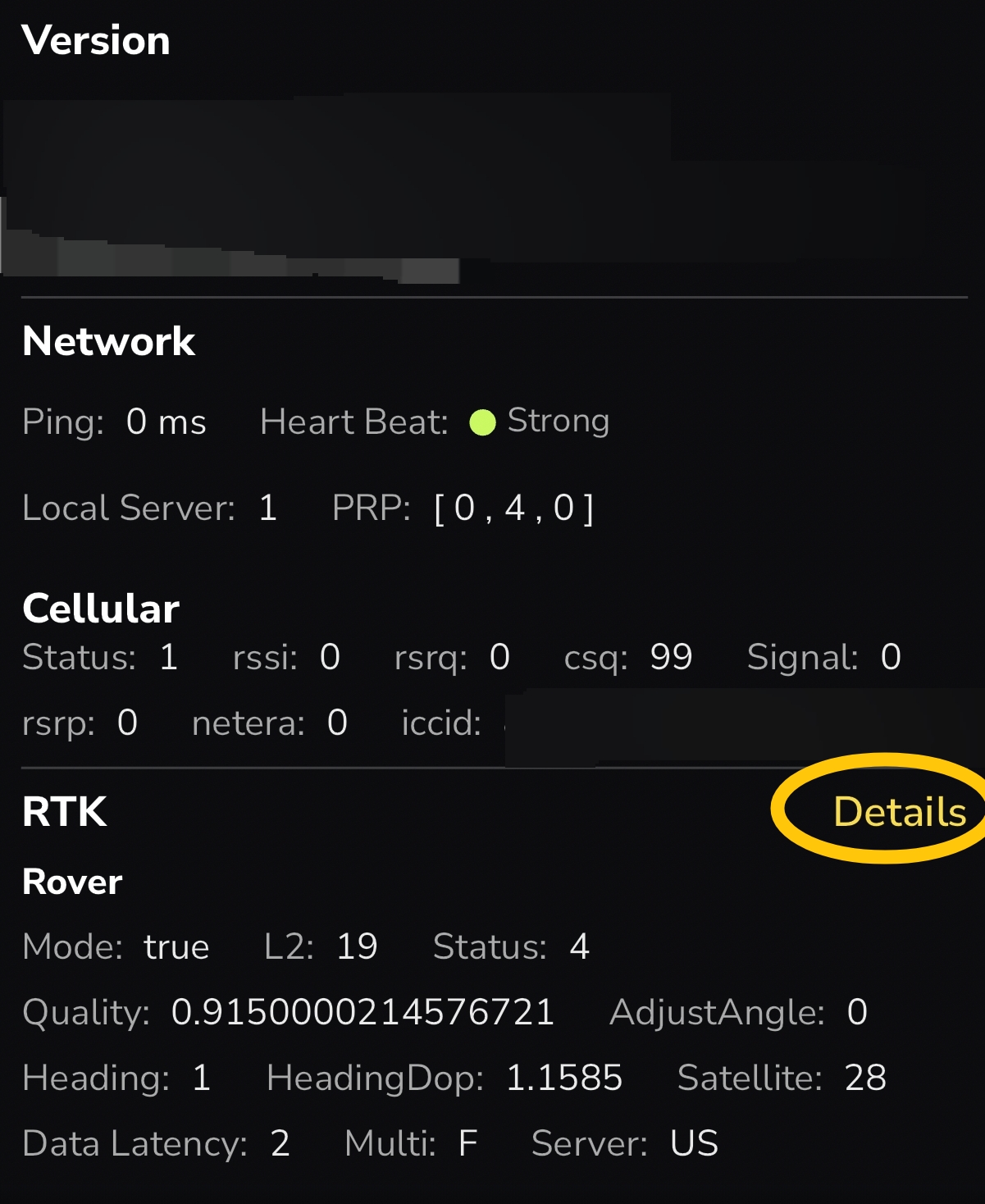
- This starts survey mode. Ensure GPS constellations (GPS, BDS, GLO, GAL) have CNR ≥ 36 (≥ 40 is preferred).
- The more constellations above 40, the stronger the signal.
¶ Final Install
- Mount the DC in the chosen spot.
- Install/swap the RTK antenna, HaLow antenna, Bluetooth antenna, and any mounting clips/braces.
- Return to the app: Settings → Data Center Setting → connect to your DC → check and update DC firmware.
¶ For DC Relocation
- If you wish to relocate the DC, you do not need to run Replace or Reinstall DC.
- Once maps are restored from the cloud, run Correct Map Drift while Yarbo is on Docking Station to realign maps with the new DC position.
- Follow Correct Map Drift for more details.
¶ Docking Station Alignment
- Place the Docking Station in its permanent location.
- Place Yarbo Core on the dock, aligning each track between the yellow guide lines.
- The rear metal bumper should align with the rear yellow mark.
- In the app, manually start charging.
- Indicator should switch from yellow to green, confirming correct alignment.
¶ Note:
- Replacements, exit out at this step if you intend to recover saved maps. You can leave the rover on the Docking Station during this process. Make sure that the HaLow and GPS signals are excellent before saving the position of the Docking Station.
¶ Mapping & Work Plan Setup
¶ For New Installs
- From the main screen in the app, tap Create Map to start Data Center and Docking Station install process.
- Add your first area by driving Yarbo to the desired location.
- Create a pathway back to the Docking Station (Docking Station ↔ Work Area order doesn’t matter).
- After areas and pathways are connected, create a work plan and run your first auto plan.
¶ For Replacements (Cloud Map Recovery)
- Ensure the replacement Core is docked, centered, and charging.
- In the app: Settings → Previous Maps → tap the cloud icon → select the old Core’s serial number → Restore.
- The saved maps will download to the new Core.
- Recalibrate: Settings → Diagnose Tools → Yarbo Diagnosis.
- Confirm L2 satellites ≥ 10, Heading DOP < 1.4, Quality > 0.5.
- On the main screen: Enter My Yard → tap the 3 dots More Settings Icon → Correct Map Drift. (If rover position appears to be off on the app)
- Reset all preferences: area settings, work preferences, geofence, etc.
- Recreate work plans and schedules.
Notes:
- Docking station placement is critical: poor GPS can cause work interruptions.
- Firmware updates may take several hours—do not interrupt the process.
- Cloud Map Recovery only works when logged into the owner’s Yarbo account (shared users cannot perform recovery).